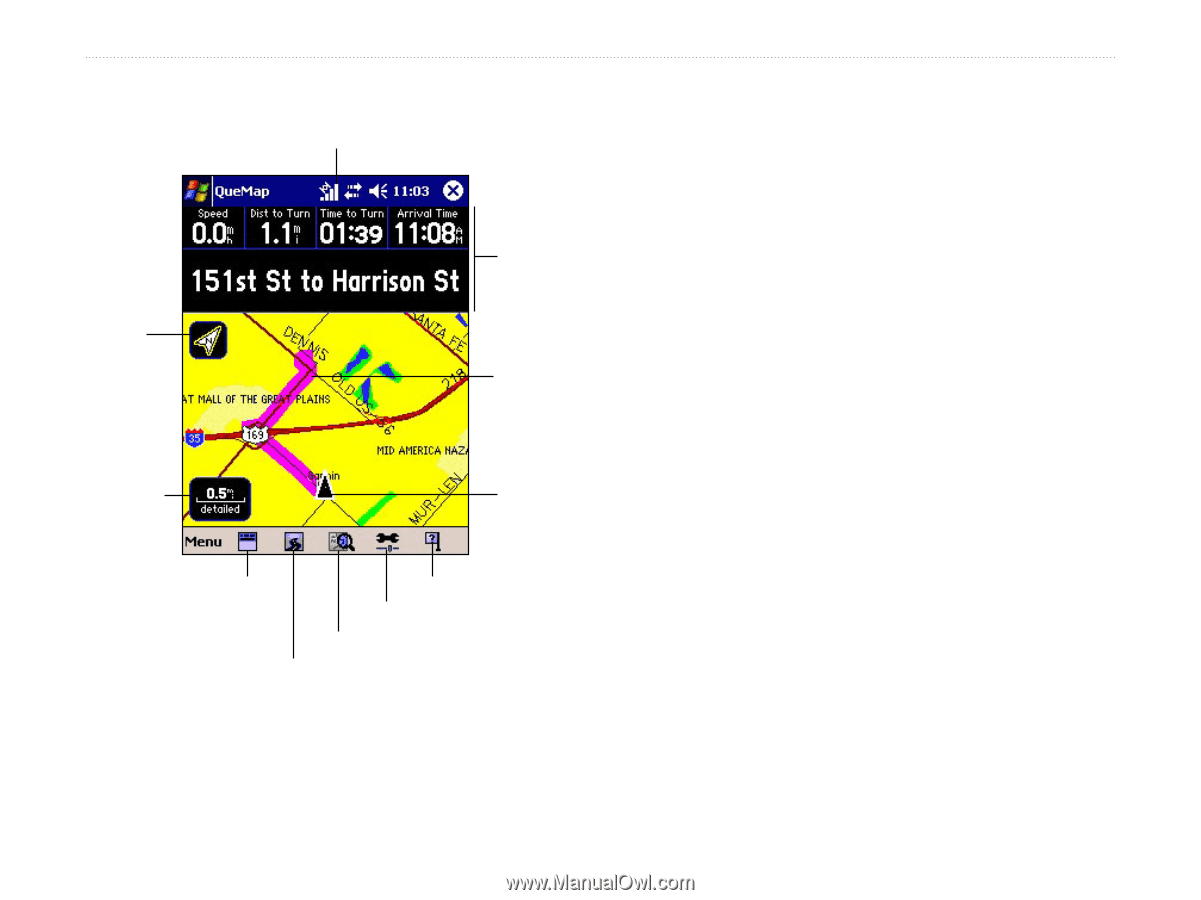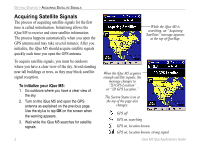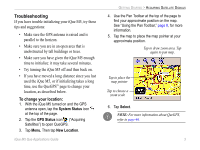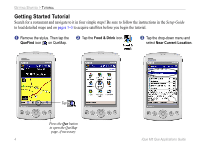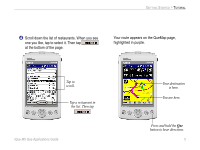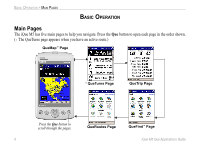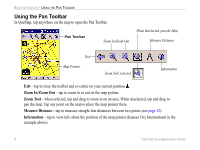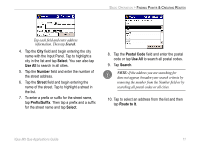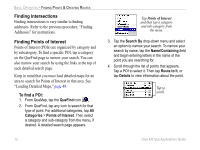Garmin iQue M5 Que Applications Guide - Page 11
Using QueMap, Show/Hide Data Fields
 |
UPC - 753759047276
View all Garmin iQue M5 manuals
Add to My Manuals
Save this manual to your list of manuals |
Page 11 highlights
Using QueMap System Status icon Map Orientation (Track Up) Data Fields Active Route Zoom Scale Position icon Show/Hide Data Fields Where Am I? Map Detail QueFind icon QueRoutes icon BASIC OPERATION > USING QUEMAP System Status Icon-shows current satellite status. Data Fields-show navigation information. Map Orientation-tap to change between Track Up and North Up orientation. Track Up means your direction of travel is at the top of the map. North Up means North is at the top of the map. Active Route-highlighted in purple. Zoom Scale-tap to open the Zoom Scale menu. Position Icon-shows your current position. Points in the direction you are traveling. Show/Hide Data Fields-tap to show or hide data fields. QueRoutes Icon-tap to open QueRoutes. QueFind Icon-tap to open QueFind. Map Detail-tap to change amount of detail that appears on QueMap. Where Am I?-tap to view information about your current position (see page 17). iQue M5 Que Applications Guide 7