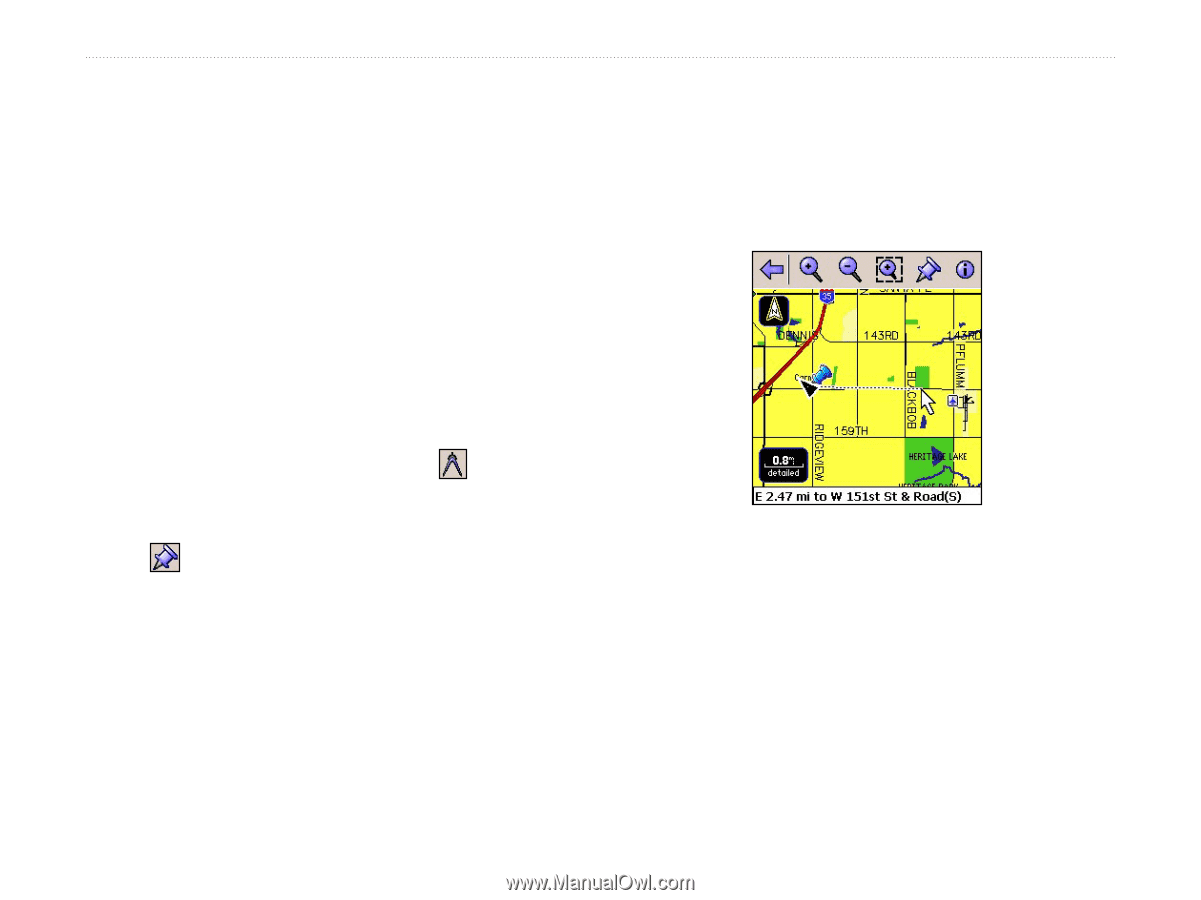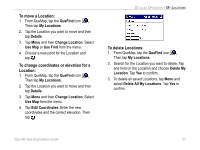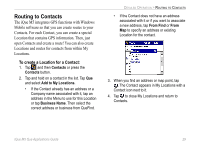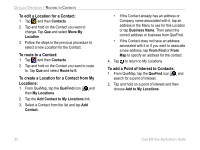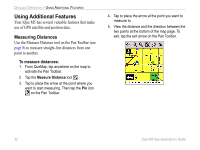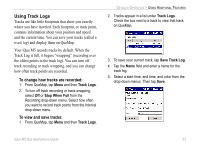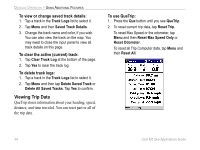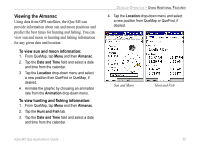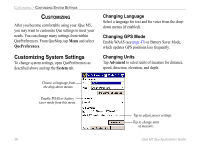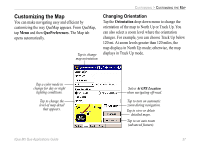Garmin iQue M5 Que Applications Guide - Page 36
Using Additional Features, Measuring Distances
 |
UPC - 753759047276
View all Garmin iQue M5 manuals
Add to My Manuals
Save this manual to your list of manuals |
Page 36 highlights
DETAILED OPERATION > USING ADDITIONAL FEATURES Using Additional Features Your iQue M5 has several valuable features that make use of GPS satellite and position data. Measuring Distances Use the Measure Distance tool on the Pan Toolbar (see page 8) to measure straight-line distances from one point to another. To measure distances: 1. From QueMap, tap anywhere on the map to activate the Pan Toolbar. 2. Tap the Measure Distance tool . 3. Tap to place the arrow at the point where you want to start measuring. Then tap the Pin icon on the Pan Toolbar. 4. Tap to place the arrow at the point you want to measure to. 5. View the distance and the direction between the two points at the bottom of the map page. To exit, tap the exit arrow on the Pan Toolbar. 32 iQue M5 Que Applications Guide