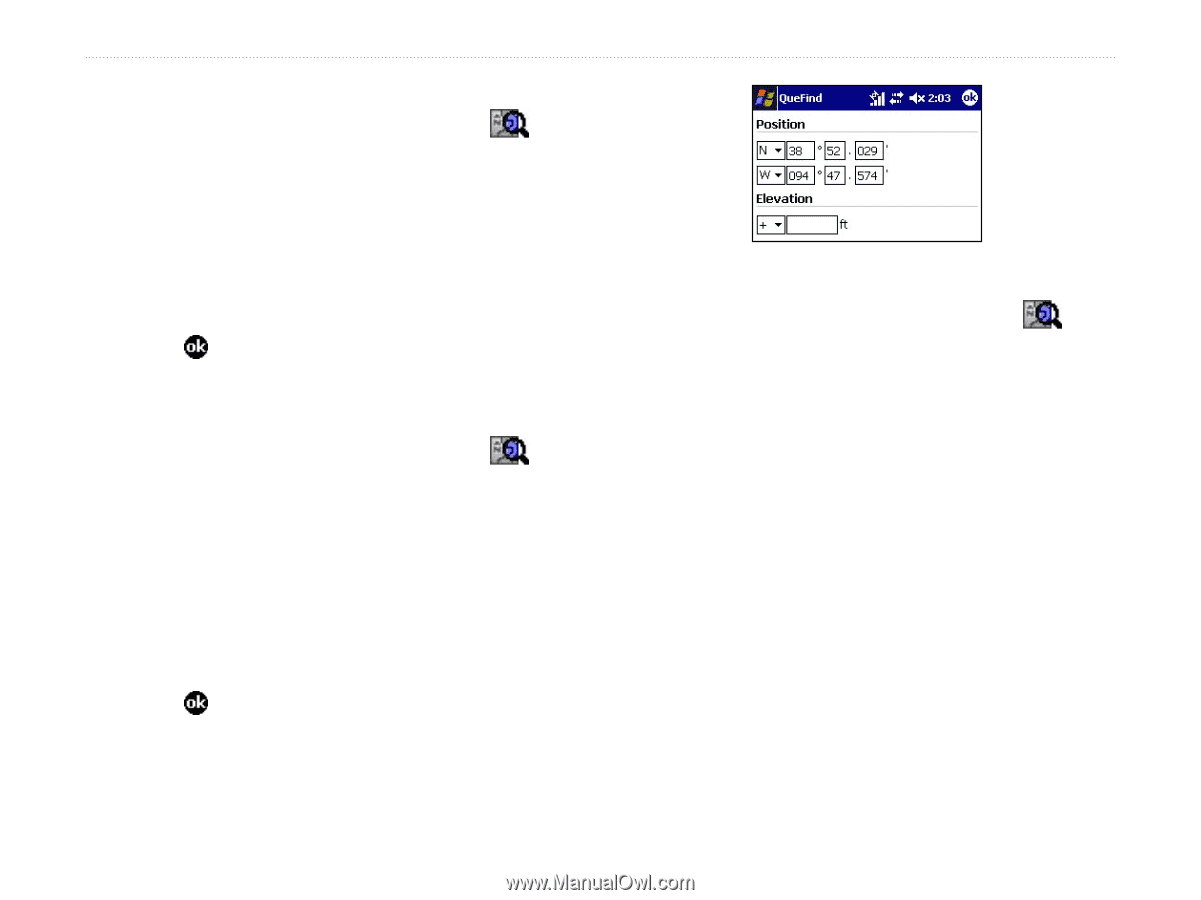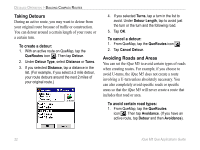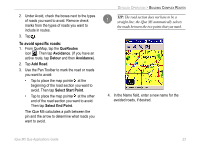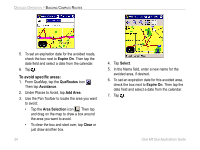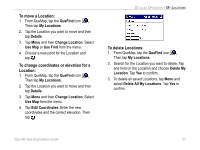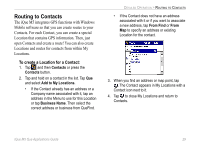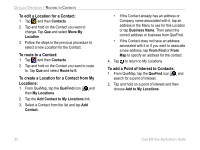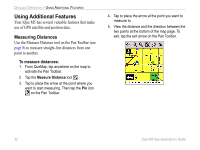Garmin iQue M5 Que Applications Guide - Page 31
To move a Location, To change coordinates or elevation for a, Location, To delete Locations, QueFind
 |
UPC - 753759047276
View all Garmin iQue M5 manuals
Add to My Manuals
Save this manual to your list of manuals |
Page 31 highlights
To move a Location: 1. From QueMap, tap the QueFind icon . Then tap My Locations. 2. Tap the Location you want to move and then tap Details. 3. Tap Menu and then Change Location. Select Use Map or Use Find from the menu. 4. Choose a new point for the Location and tap . To change coordinates or elevation for a Location: 1. From QueMap, tap the QueFind icon . Then tap My Locations. 2. Tap the Location you want to move and then tap Details. 3. Tap Menu and then Change Location. Select Use Map from the menu. 4. Tap Edit Coordinates. Enter the new coordinates and the correct elevation. Then tap . DETAILED OPERATION > MY LOCATIONS To delete Locations: 1. From QueMap, tap the QueFind icon . Then tap My Locations. 2. Search for the Location you want to delete. Tap and hold on the Location and choose Delete My Location. Tap Yes to confirm. 3. To delete all saved Locations, tap Menu and select Delete All My Locations. Tap Yes to confirm. iQue M5 Que Applications Guide 27