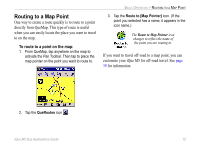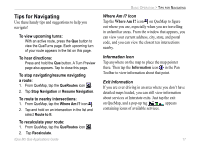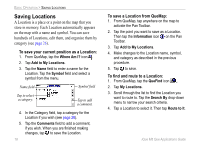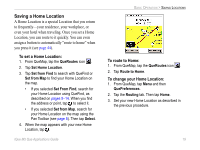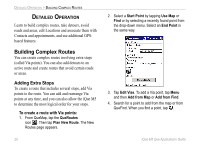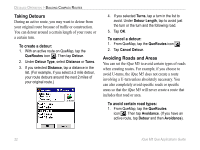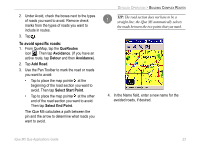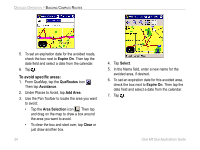Garmin iQue M5 Que Applications Guide - Page 24
Detailed Operation, Building Complex Routes, Adding Extra Stops
 |
UPC - 753759047276
View all Garmin iQue M5 manuals
Add to My Manuals
Save this manual to your list of manuals |
Page 24 highlights
DETAILED OPERATION > BUILDING COMPLEX ROUTES DETAILED OPERATION Learn to build complex routes, take detours, avoid roads and areas, edit Locations and associate them with Contacts and appointments, and use additional GPSbased features. Building Complex Routes You can create complex routes involving extra stops (called Via points). You can also add detours to an active route and create routes that avoid certain roads or areas. Adding Extra Stops To create a route that includes several stops, add Via points to the route. You can add and rearrange Via points at any time, and you can also allow the iQue M5 to determine the most logical order for your stops. To create a route with Via points: 1. From QueMap, tap the QueRoutes icon . Then tap Plan New Route. The New Routes page appears. 20 2. Select a Start Point by tapping Use Map or Find or by selecting a recently found point from the drop-down menu. Select an End Point in the same way. 3. Tap Edit Vias. To add a Via point, tap Menu and then Add from Map or Add from Find. 4. Search for a point to add from the map or from QueFind. When you find a point, tap . iQue M5 Que Applications Guide