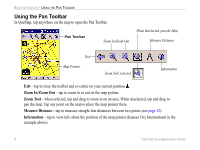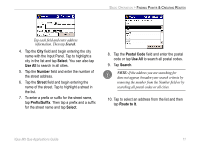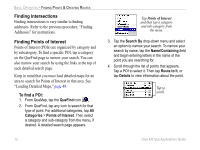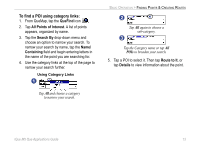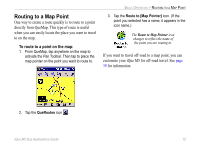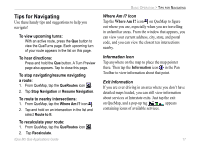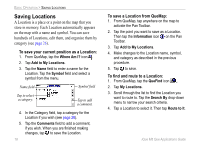Garmin iQue M5 Que Applications Guide - Page 17
To find a POI using category links, QueFind, All Points of Interest, Search By, Containing
 |
UPC - 753759047276
View all Garmin iQue M5 manuals
Add to My Manuals
Save this manual to your list of manuals |
Page 17 highlights
To find a POI using category links: 1. From QueMap, tap the QueFind icon . 2. Tap All Points of Interest. A list of points appears, organized by name. 3. Tap the Search By drop-down menu and choose an option to narrow your search. To narrow your search by name, tap the Name/ Containing field and begin entering letters in the name of the point you are searching for. 4. Use the category links at the top of the page to narrow your search further. Using Category Links 1 Tap All and choose a category to narrow your search. BASIC OPERATION > FINDING POINTS & CREATING ROUTES 2 Tap All again to choose a sub-category. 3 Tap the Category name or tap All POIs to broaden your search. 5. Tap a POI to select it. Then tap Route to It, or tap Details to view information about the point. iQue M5 Que Applications Guide 13