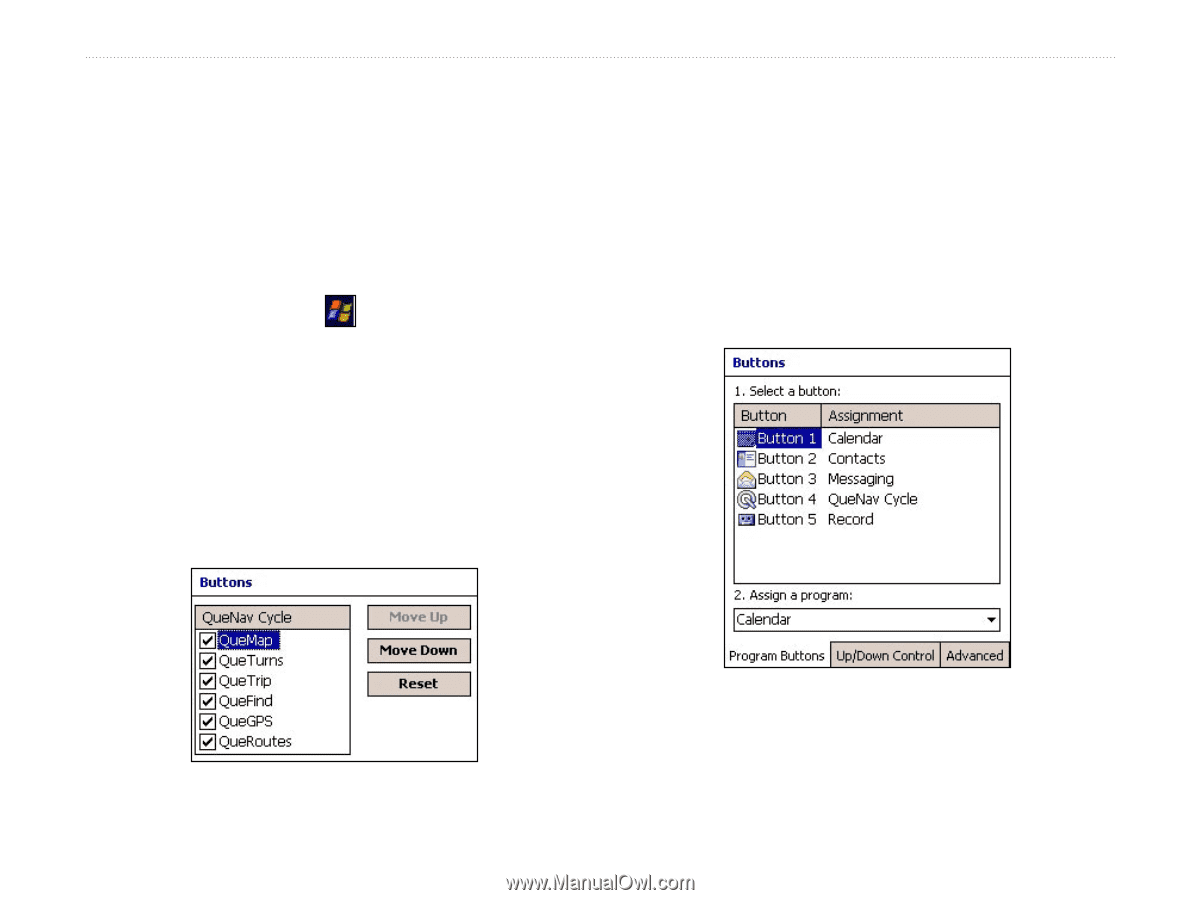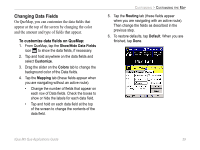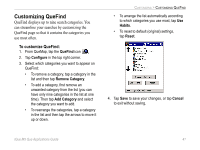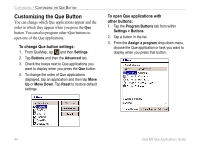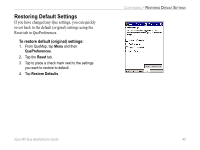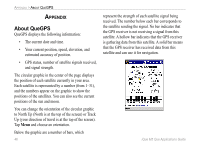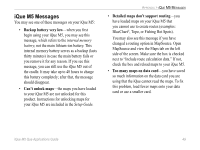Garmin iQue M5 Que Applications Guide - Page 48
Customizing the Que Button, To change Que button settings, To open Que applications
 |
UPC - 753759047276
View all Garmin iQue M5 manuals
Add to My Manuals
Save this manual to your list of manuals |
Page 48 highlights
CUSTOMIZING > CUSTOMIZING THE QUE BUTTON Customizing the Que Button You can change which Que applications appear and the order in which they appear when you press the Que button. You can also program other iQue buttons to open one of the Que applications. To change Que button settings: 1. From QueMap, tap and then Settings. 2. Tap Buttons and then the Advanced tab. 3. Check the boxes next to Que applications you want to display when you press the Que button. 4. To change the order of Que applications displayed, tap an application and then tap Move Up or Move Down. Tap Reset to restore default settings. To open Que applications with other buttons: 1. Tap the Program Buttons tab from within Settings > Buttons. 2. Tap a button in the list. 3. From the Assign a program drop-down menu, choose the Que application or task you want to display when you press that button. 44 iQue M5 Que Applications Guide