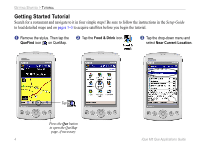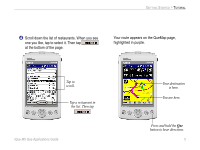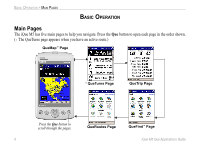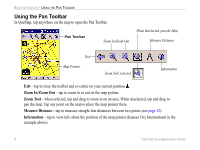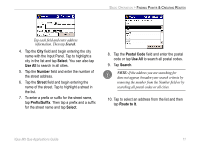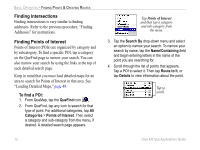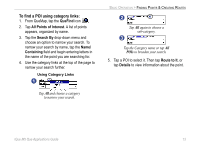Garmin iQue M5 Que Applications Guide - Page 13
Finding Points & Creating Routes, Search By, Near Current Location, By Name, Near Route Destination - city search
 |
UPC - 753759047276
View all Garmin iQue M5 manuals
Add to My Manuals
Save this manual to your list of manuals |
Page 13 highlights
BASIC OPERATION > FINDING POINTS & CREATING ROUTES Finding Points & Creating Routes After you load detailed maps (see "Loading Detailed Maps," page 48), your iQue M5 contains a large database of addresses, intersections, cities, and Points of Interest, which include restaurants, hotels, stores, and other services. To create routes quickly, search for one of these points using the QueFind page and then create a route to it. Search By drop-down menu On any detailed search page, tap the Search By dropdown menu and choose one of the following options to narrow your search: • Near Current Location-lists points near your current location, from nearest to farthest. • By Name-lists all points in alphabetical order. • Near Route Destination- lists points near your route destination (appears only when you have an active route). • Near Other-lists points near a place that you specify. • Near Current Route-lists points near the current active route (appears only when you have an active route). • Near Map Pointer-lists points near the map pointer on QueMap (appears only if map pointer is active on QueMap). Tap the QueFind icon to open the QueFind page. The database of places is organized here by category. Tap an icon on the QueFind page to search for that type of place. iQue M5 Que Applications Guide 9