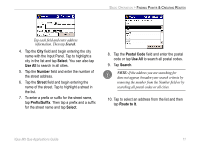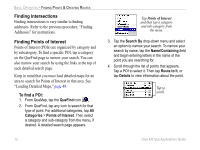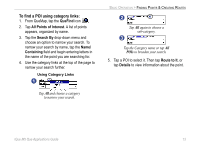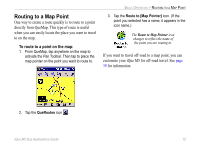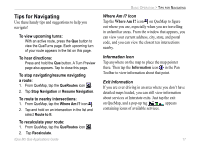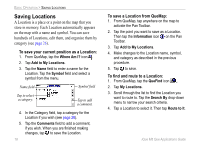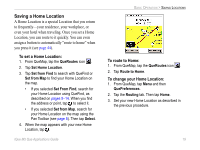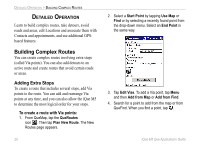Garmin iQue M5 Que Applications Guide - Page 20
Saving Routes, To save an active route, To activate a saved route, To change the name of a saved route
 |
UPC - 753759047276
View all Garmin iQue M5 manuals
Add to My Manuals
Save this manual to your list of manuals |
Page 20 highlights
BASIC OPERATION > SAVING ROUTES Saving Routes If you use a route frequently, you can save the route in memory and activate it at any time. You can store up to fifty routes in memory. To save a route, the route must be active. To save an active route: 1. From QueMap, tap the QueRoutes icon . 2. Tap Save Current Route. 3. Enter a new name in the Route Name field if you wish. Then tap Save. To activate a saved route: 1. From QueMap, tap the QueRoutes icon . 2. Tap Menu and then Saved Routes. 3. Tap the route you want to activate in the list of routes. Then tap Activate. To change the name of a saved route: 1. From QueMap, tap the QueRoutes icon . 2. Tap Menu and then Saved Routes. 3. Tap and hold on the route you want to change and select Edit. 4. Enter a new name in the Route Name field and tap Save. To delete a saved route: 1. From QueMap, tap the QueRoutes icon . 2. Tap Menu and then Saved Routes. 3. Tap to highlight the route you want to delete and then tap Menu and Delete. When the message appears, tap Yes to confirm. 4. To delete all saved routes, tap Menu and select Delete All. When the message appears, tap Yes to confirm. 16 iQue M5 Que Applications Guide