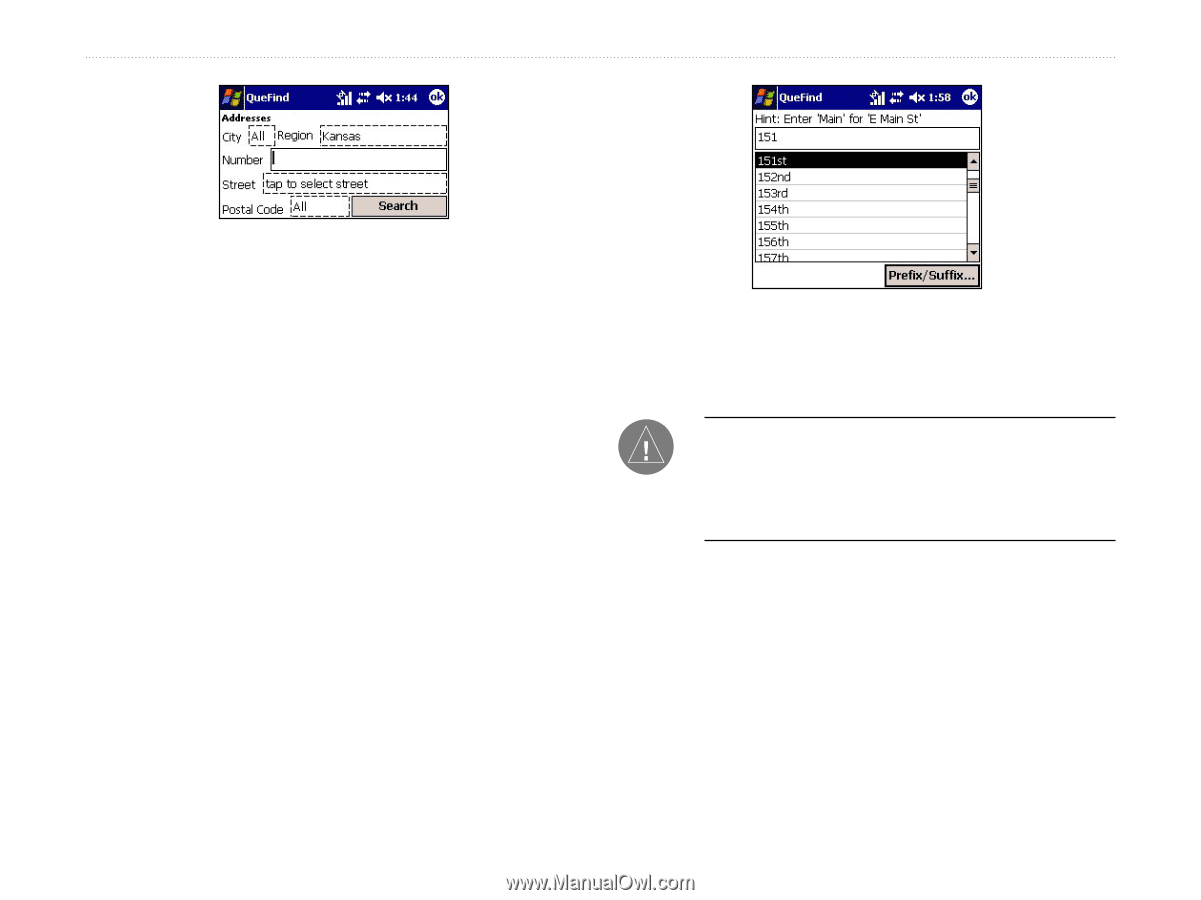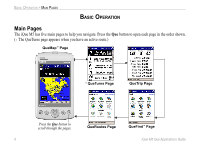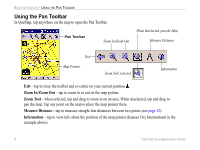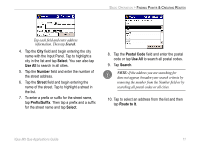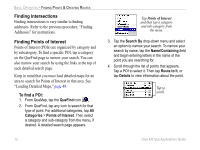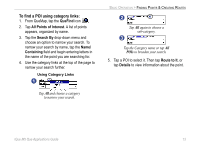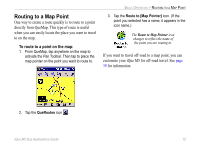Garmin iQue M5 Que Applications Guide - Page 15
Select, Use All, Number, Street, Prefix/Suffix, Postal Code, Search, Route to
 |
UPC - 753759047276
View all Garmin iQue M5 manuals
Add to My Manuals
Save this manual to your list of manuals |
Page 15 highlights
BASIC OPERATION > FINDING POINTS & CREATING ROUTES Tap each field and enter address information. Then tap Search. 4. Tap the City field and begin entering the city name with the Input Panel. Tap to highlight a city in the list and tap Select. You can also tap Use All to search in all cities. 5. Tap the Number field and enter the number of the street address. 6. Tap the Street field and begin entering the name of the street. Tap to highlight a street in the list. 7. To enter a prefix or suffix for the street name, tap Prefix/Suffix. Then tap a prefix and a suffix for the street name and tap Select. 8. Tap the Postal Code field and enter the postal code or tap Use All to search all postal codes. 9. Tap Search. NOTE: If the address you are searching for does not appear, broaden your search criteria by removing the number from the Number field or by searching all postal codes or all cities. 10. Tap to select an address from the list and then tap Route to It. iQue M5 Que Applications Guide 11