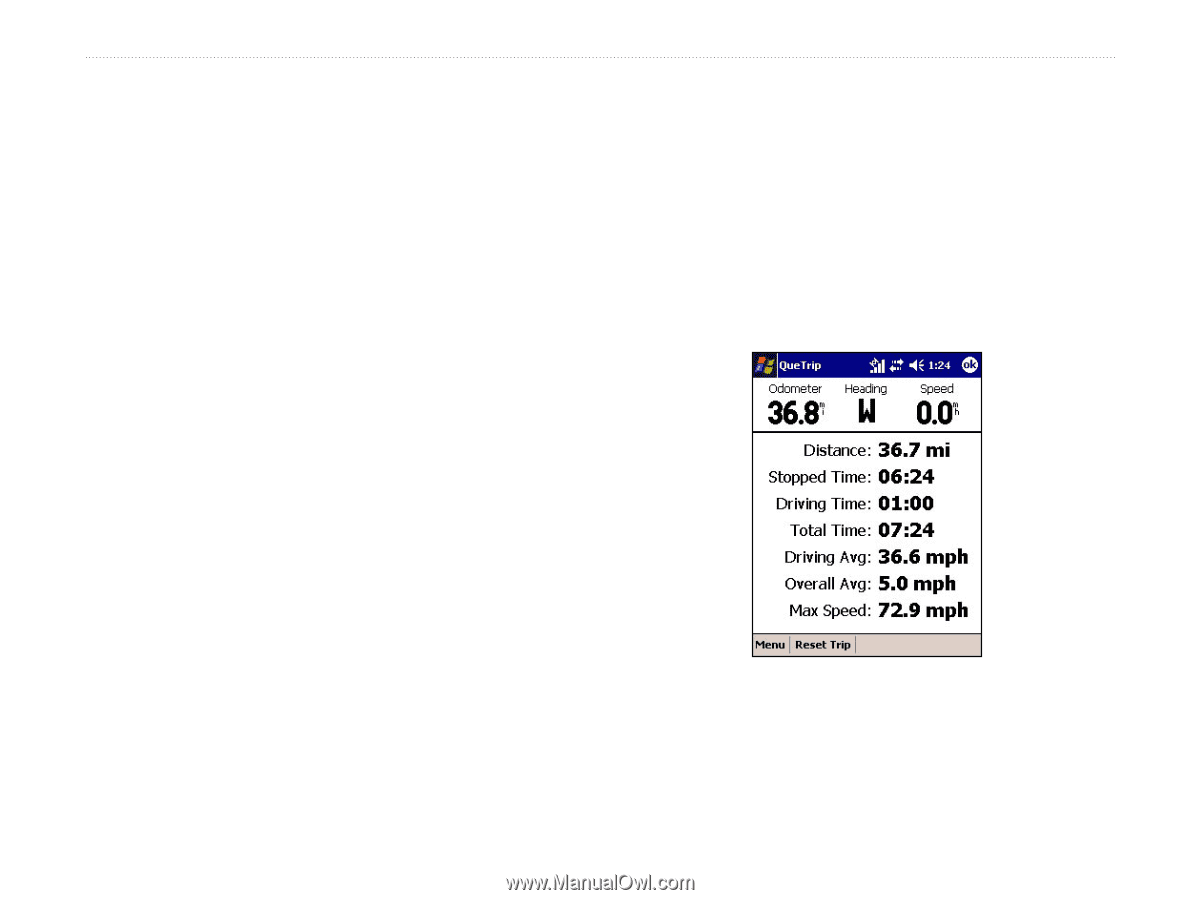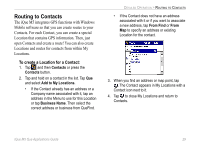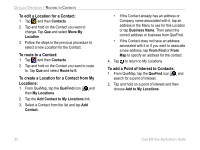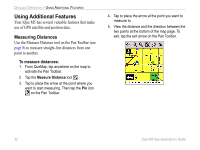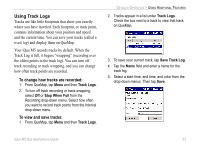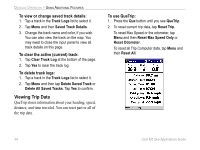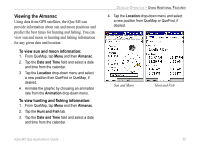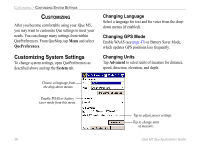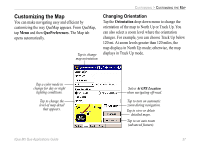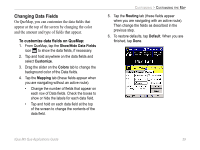Garmin iQue M5 Que Applications Guide - Page 38
Viewing Trip Data, To view or change saved track details, To clear the active current track - parts
 |
UPC - 753759047276
View all Garmin iQue M5 manuals
Add to My Manuals
Save this manual to your list of manuals |
Page 38 highlights
DETAILED OPERATION > USING ADDITIONAL FEATURES To view or change saved track details: 1. Tap a track in the Track Logs list to select it. 2. Tap Menu and then Saved Track Details. 3. Change the track name and color, if you wish. You can also view the track on the map. You may need to close the input panel to view all track details on this page. To clear the active (current) track: 1. Tap Clear Track Log at the bottom of the page. 2. Tap Yes to clear the track log. To delete track logs: 1. Tap a track in the Track Logs list to select it. 2. Tap Menu and then tap Delete Saved Track or Delete All Saved Tracks. Tap Yes to confirm. Viewing Trip Data QueTrip stores information about your heading, speed, distance, and time traveled. You can reset part or all of the trip data. To use QueTrip: 1. Press the Que button until you see QueTrip. 2. To reset current trip data, tap Reset Trip. To reset Max Speed or the odometer, tap Menu and then Reset Max Speed Only or Reset Odometer. To reset all Trip Computer data, tap Menu and then Reset All. 34 iQue M5 Que Applications Guide