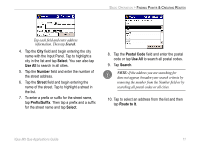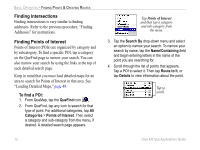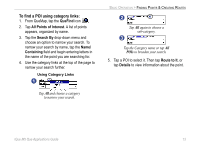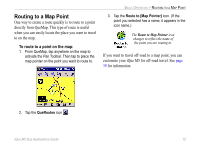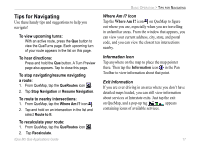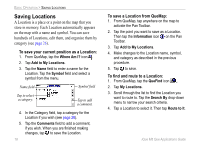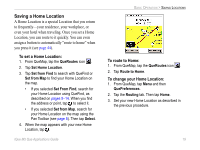Garmin iQue M5 Que Applications Guide - Page 18
Recently-Found Places, To search for recently-found places, To delete points from the Recent Finds
 |
UPC - 753759047276
View all Garmin iQue M5 manuals
Add to My Manuals
Save this manual to your list of manuals |
Page 18 highlights
BASIC OPERATION > FINDING POINTS & CREATING ROUTES Recently-Found Places The Recent Finds page stores a list of the last forty points or places you have recently searched for, from most recent to least recent. To search for recently-found places: 1. From QueMap, tap the QueFind icon . 2. Tap the Recent Finds icon. 3. Tap a point in the list to select it. Then tap Route to It, or tap Details to view information about the point. To delete points from the Recent Finds page: 1. From QueMap, tap the QueFind icon . 2. Tap the Recent Finds icon. 3. Tap a point in the list to select it. Tap Menu and then tap Delete Selected Item. 4. To delete all entries on the Recent Finds page, tap Menu and then tap Delete All Items. A message appears. Tap Yes to confirm. 14 iQue M5 Que Applications Guide