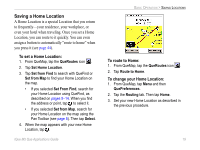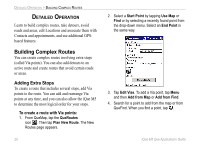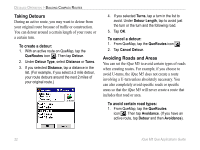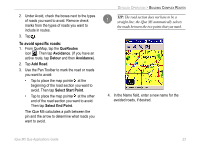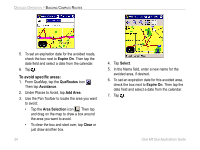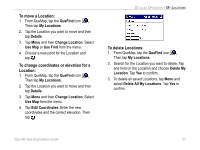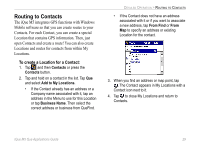Garmin iQue M5 Que Applications Guide - Page 28
To avoid specific areas, Expire On, QueRoutes, Avoidance, Add Area, Area Selection, Clear, Select
 |
UPC - 753759047276
View all Garmin iQue M5 manuals
Add to My Manuals
Save this manual to your list of manuals |
Page 28 highlights
DETAILED OPERATION > BUILDING COMPLEX ROUTES 5. To set an expiration date for the avoided roads, check the box next to Expire On. Then tap the date field and select a date from the calendar. 6. Tap . To avoid specific areas: 1. From QueMap, tap the QueRoutes icon . Then tap Avoidance. 2. Under Places to Avoid, tap Add Area. 3. Use the Pan Toolbar to locate the area you want to avoid: • Tap the Area Selection icon . Then tap and drag on the map to draw a box around the area you want to avoid. • To clear the box and start over, tap Clear or just draw another box. 24 4. Tap Select. 5. In the Name field, enter a new name for the avoided area, if desired. 6. To set an expiration date for this avoided area, check the box next to Expire On. Then tap the date field and select a date from the calendar. 7. Tap . iQue M5 Que Applications Guide