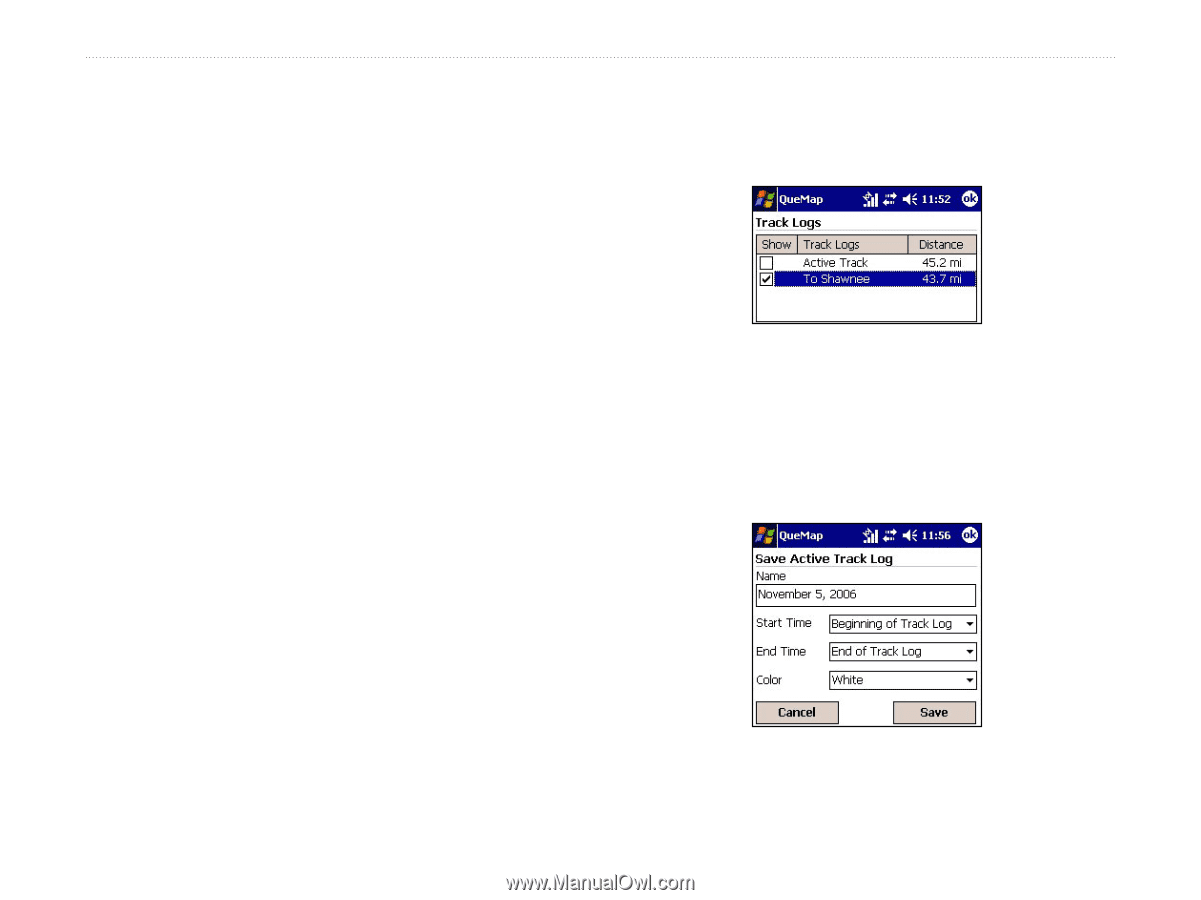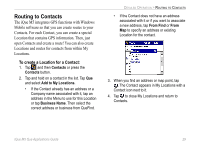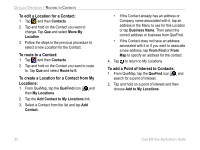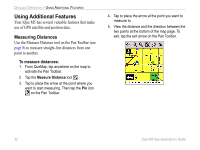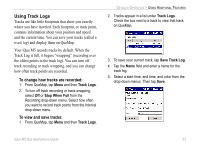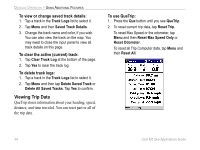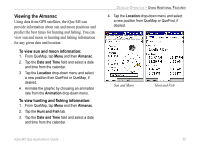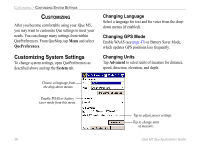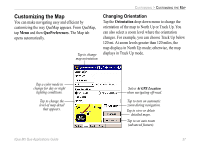Garmin iQue M5 Que Applications Guide - Page 37
Using Track Logs, To change how tracks are recorded, To view and save tracks
 |
UPC - 753759047276
View all Garmin iQue M5 manuals
Add to My Manuals
Save this manual to your list of manuals |
Page 37 highlights
Using Track Logs Tracks are like little footprints that show you exactly where you have traveled. Each footprint, or track point, contains information about your position and speed and the current time. You can save your tracks (called a track log) and display them on QueMap. Your iQue M5 records tracks by default. When the Track Log is full, it begins "wrapping" (recording over the oldest points in the track log). You can turn off track recording or track wrapping, and you can change how often track points are recorded. To change how tracks are recorded: 1. From QueMap, tap Menu and then Track Logs. 2. To turn off track recording or track wrapping, select Off or Stop When Full from the Recording drop-down menu. Select how often you want to record track points from the Interval drop-down menu. To view and save tracks: 1. From QueMap, tap Menu and then Track Logs. DETAILED OPERATION > USING ADDITIONAL FEATURES 2. Tracks appear in a list under Track Logs. Check the box next to a track to view that track on QueMap. 3. To save your current track, tap Save Track Log. 4. Tap the Name field and enter a name for the track log. 5. Select a start time, end time, and color from the drop-down menus. Then tap Save. iQue M5 Que Applications Guide 33