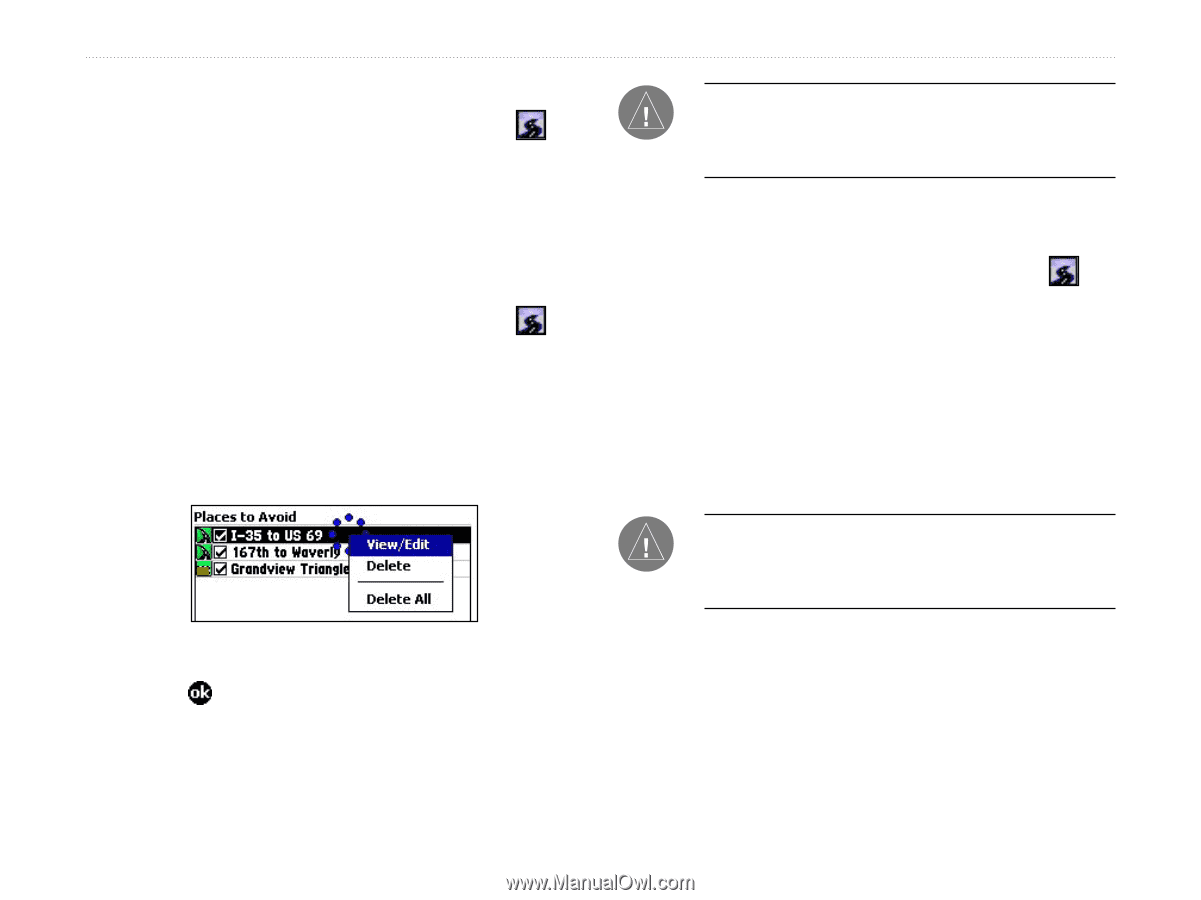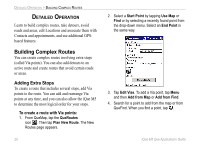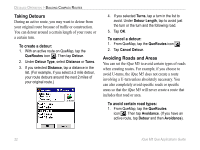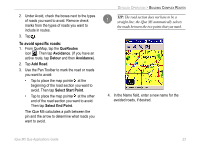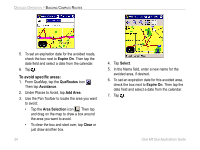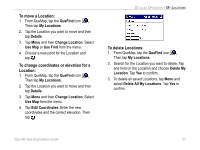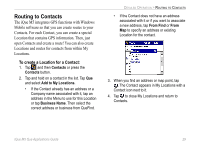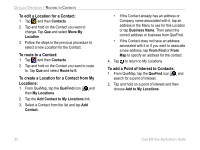Garmin iQue M5 Que Applications Guide - Page 29
To disable/enable an avoided road or area, QueRoutes, Avoidance, Places to Avoid, View/Edit, Delete - reset
 |
UPC - 753759047276
View all Garmin iQue M5 manuals
Add to My Manuals
Save this manual to your list of manuals |
Page 29 highlights
To disable/enable an avoided road or area: 1. From QueMap, tap the QueRoutes icon . Then tap Avoidance. 2. Under Places to Avoid, uncheck a box next to an avoided road or area to disable the avoid. Check a box to enable the avoid. To view/edit an avoided road or area: 1. From QueMap, tap the QueRoutes icon . Then tap Avoidance. 2. Tap and hold on a road or area listed under Places to Avoid and select View/Edit. The avoided road or area appears highlighted on the map. 3. Make changes to the name and expiration date. 4. Tap to save. DETAILED OPERATION > BUILDING COMPLEX ROUTES NOTE: You can only edit the name and expiration date of a road or area; to edit the defined road or area, you must create a new avoid. To delete an avoided road or area: 1. From QueMap, tap the QueRoutes icon . Then tap Avoidance. 2. Tap and hold on a road or area listed under Places to Avoid and select Delete. Tap Yes to confirm. 3. To delete all avoids, tap and hold on a road or area listed under Places to Avoid and select Delete All. Tap Yes to confirm. NOTE: You can also delete all avoided areas by using the Reset tab within QuePreferences. See "Restoring Default Settings," page 45. iQue M5 Que Applications Guide 25