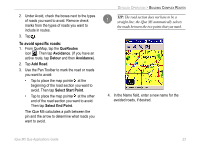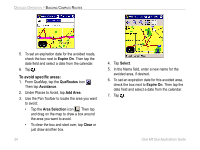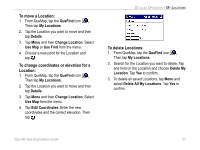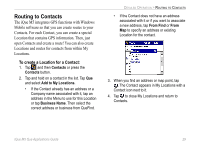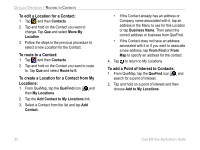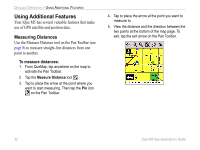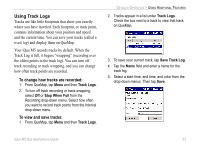Garmin iQue M5 Que Applications Guide - Page 32
Organizing Locations, To create and delete Location categories, To search for Locations by category or
 |
UPC - 753759047276
View all Garmin iQue M5 manuals
Add to My Manuals
Save this manual to your list of manuals |
Page 32 highlights
DETAILED OPERATION > MY LOCATIONS Organizing Locations Your iQue M5 has a number of predefined categories to help you organize your Locations. You can also create your own Location categories. To create and delete Location categories: 1. From QueMap, tap the QueFind icon . Then tap My Locations. 2. Tap to select a Location. Then tap Details. 3. Tap Menu and select Edit Categories. 4. To add a category, enter the category name in the field at the top of the page and then tap Add. 5. To delete a category, tap the category name in the list and then tap Delete. 6. Tap . To search for Locations by category or by symbol: 1. From QueMap, tap the QueFind icon . Then tap My Locations. 2. Tap the All link at the top of the page and select By Category or By Symbol. • Tap a category or symbol from the menu that appears. • To broaden your search, tap the My Locations link at the top of the page. 28 iQue M5 Que Applications Guide