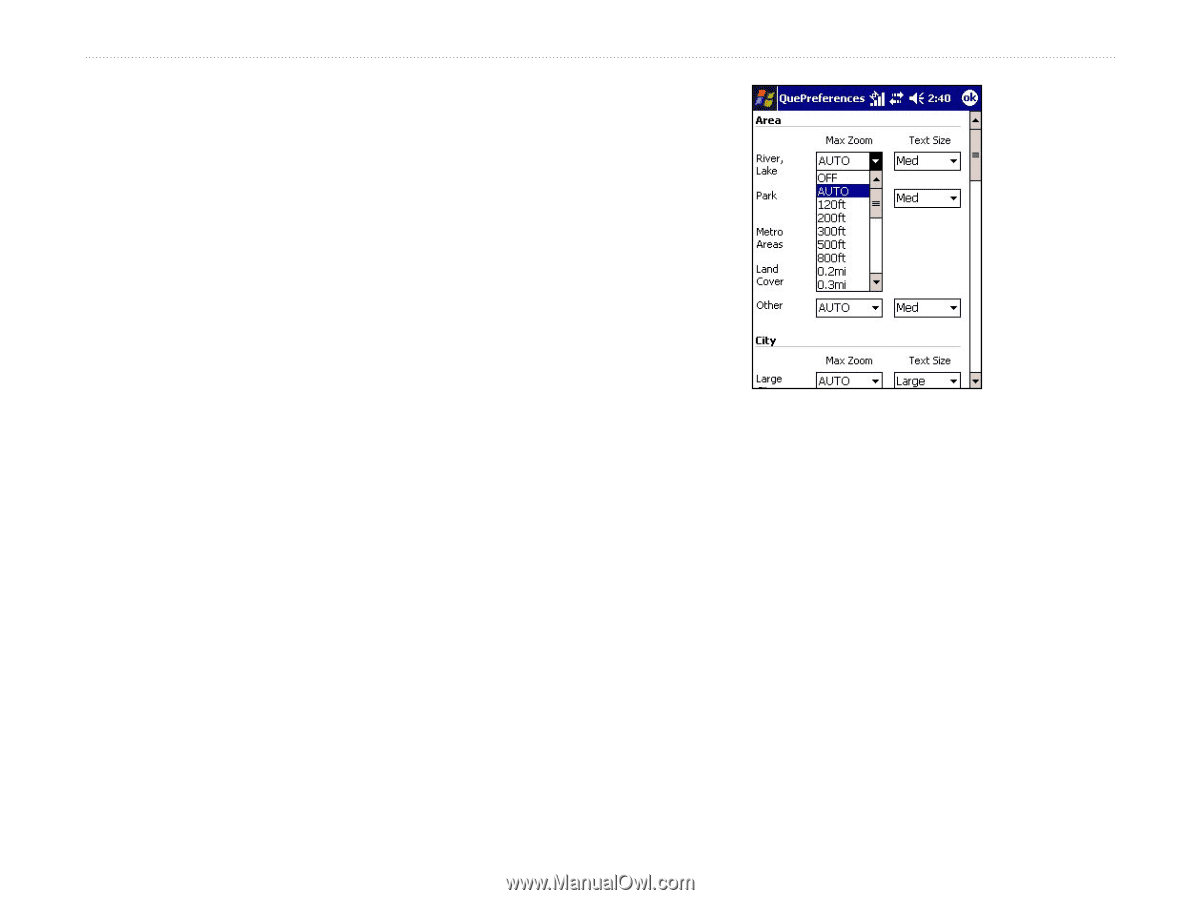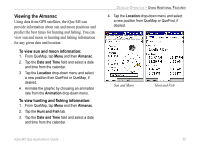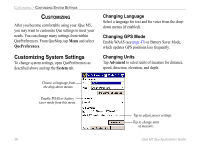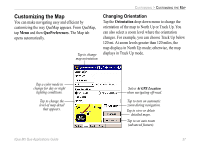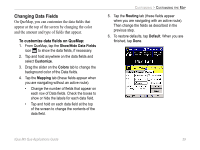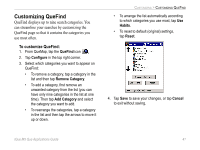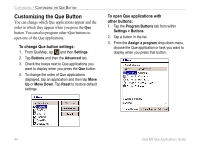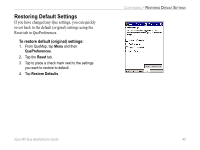Garmin iQue M5 Que Applications Guide - Page 44
Changing Zoom Options, To set advanced zoom options
 |
UPC - 753759047276
View all Garmin iQue M5 manuals
Add to My Manuals
Save this manual to your list of manuals |
Page 44 highlights
CUSTOMIZING > CUSTOMIZING THE MAP Changing Zoom Options For many different types of map items (lakes, parks, roads, and more), you can set a Max Zoom level-the maximum zoom level at which a map item appears on the map. For example, suppose you set the Max Zoom level for railroads to 0.5 miles. At zoom levels greater than 0.5 miles, no railroads will appear on the map. At zoom levels of 0.5 miles or less, the railroads appear. You can also select the text size of map item labels. To set advanced zoom options: 1. From QueMap, tap Menu and then QuePreferences. 2. Tap Advanced on the Map tab. 3. For each area listed, select a Max Zoom level and a Text Size (if applicable) from the drop-down menus. Select Auto to allow the iQue M5 to choose the zoom level for an item automatically. Select a zoom range and a text size for each type of map item. To turn off auto zoom or text labels for a map item, select Off. 40 iQue M5 Que Applications Guide