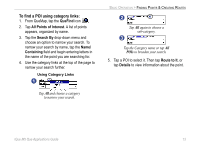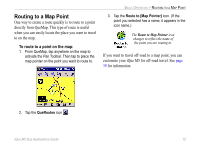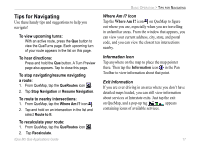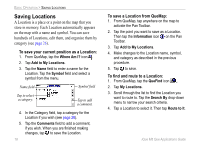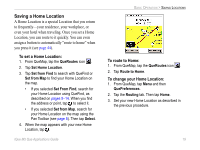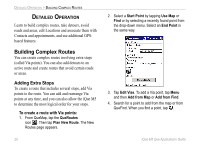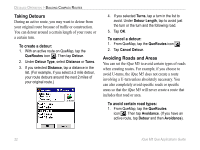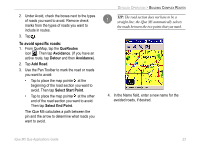Garmin iQue M5 Que Applications Guide - Page 22
Saving Locations, To save your current position as a Location, To save a Location from QueMap
 |
UPC - 753759047276
View all Garmin iQue M5 manuals
Add to My Manuals
Save this manual to your list of manuals |
Page 22 highlights
BASIC OPERATION > SAVING LOCATIONS Saving Locations A Location is a place or a point on the map that you store in memory. Each Location automatically appears on the map with a name and symbol. You can save hundreds of Locations, edit them, and organize them by category (see page 26). To save your current position as a Location: 1. From QueMap, tap the Where Am I? icon . 2. Tap Add to My Locations. 3. Tap the Name field to enter a name for the Location. Tap the Symbol field and select a symbol from the menu. Name field Symbol field Tap to select a category. Tap to add a comment. 4. In the Category field, tap a category for the Location if you wish (see page 28). 5. Tap the Comments field to add a comment, if you wish. When you are finished making changes, tap to save the Location. 18 To save a Location from QueMap: 1. From QueMap, tap anywhere on the map to activate the Pan Toolbar. 2. Tap the point you want to save as a Location. Then tap the Information icon on the Pan Toolbar. 3. Tap Add to My Locations. 4. Make changes to the Location name, symbol, and category as described in the previous procedure. 5. Tap to save. To find and route to a Location: 1. From QueMap, tap the QueFind icon . 2. Tap My Locations. 3. Scroll through the list to find the Location you want to route to. Tap the Search By drop-down menu to narrow your search criteria. 4. Tap a Location to select it. Then tap Route to It. iQue M5 Que Applications Guide