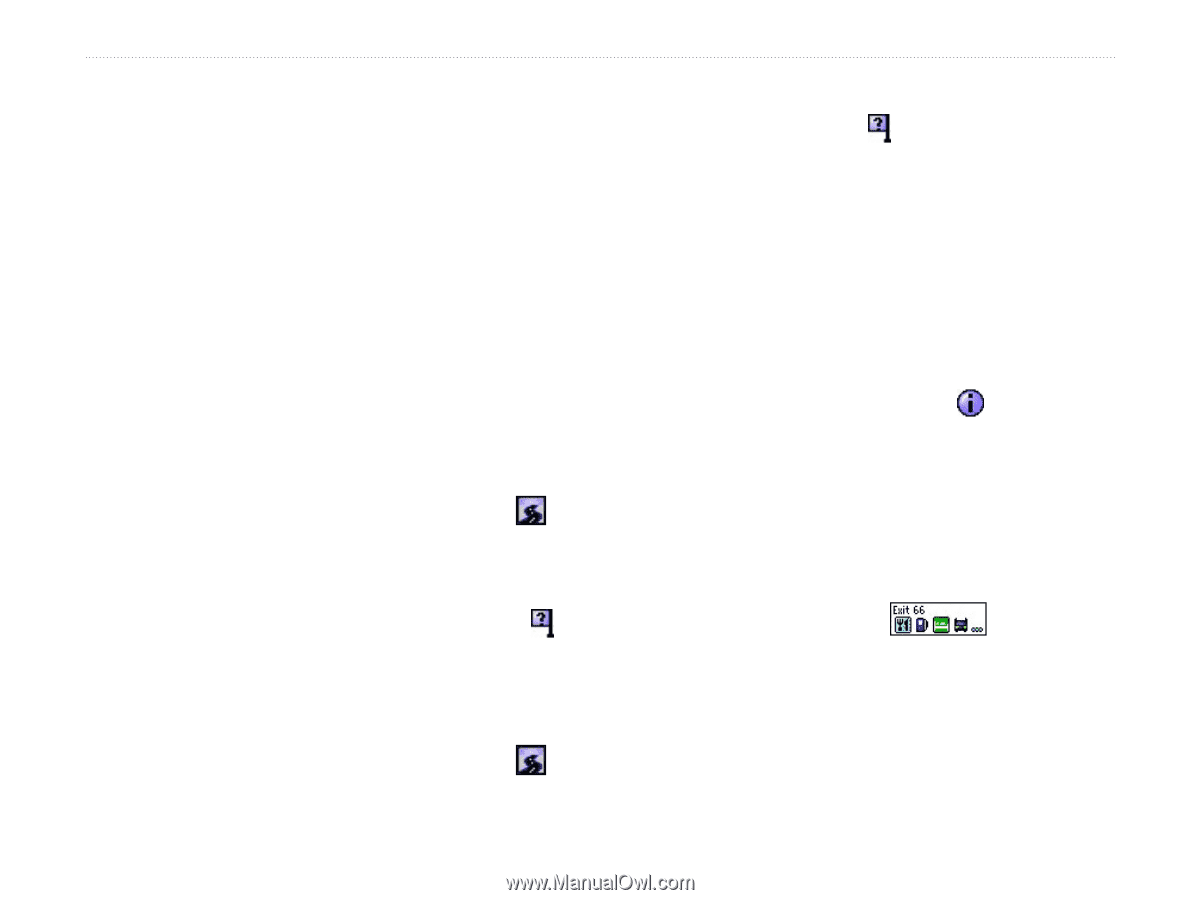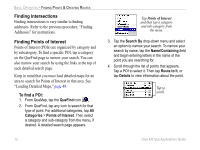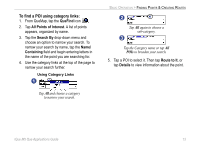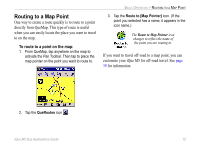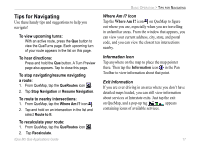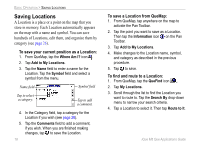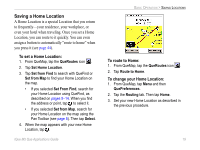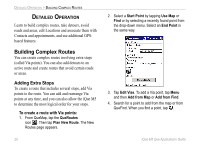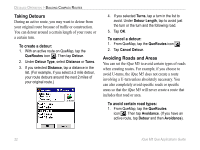Garmin iQue M5 Que Applications Guide - Page 21
Tips for Navigating, Where Am I? Icon, Information Icon, Exit Information
 |
UPC - 753759047276
View all Garmin iQue M5 manuals
Add to My Manuals
Save this manual to your list of manuals |
Page 21 highlights
Tips for Navigating Use these handy tips and suggestions to help you navigate! To view upcoming turns: With an active route, press the Que button to view the QueTurns page. Each upcoming turn of your route appears in the list on this page. To hear directions: Press and hold the Que button. A Turn Preview page also appears. Tap to close this page. To stop navigating/resume navigating a route: 1. From QueMap, tap the QueRoutes icon . 2. Tap Stop Navigation or Resume Navigation. To route to nearby intersections: 1. From QueMap, tap the Where Am I? icon . 2. Tap and hold on an intersection in the list and select Route to It. To recalculate your route: 1. From QueMap, tap the QueRoutes icon . 2. Tap Recalculate. iQue M5 Que Applications Guide BASIC OPERATION > TIPS FOR NAVIGATING Where Am I? Icon Tap the Where Am I? icon on QueMap to figure out where you are, especially when you are travelling in unfamiliar areas. From the window that appears, you can view your current address, city, state, and postal code, and you can view the closest ten intersections nearby. Information Icon Tap anywhere on the map to place the map pointer there. Then tap the Information icon in the Pan Toolbar to view information about that point. Exit Information If you are ever driving in an area where you don't have detailed maps loaded, you can still view information about services at Interstate exits. Just tap the exit on QueMap, and a pop-up tag appears containing icons of available services. 17