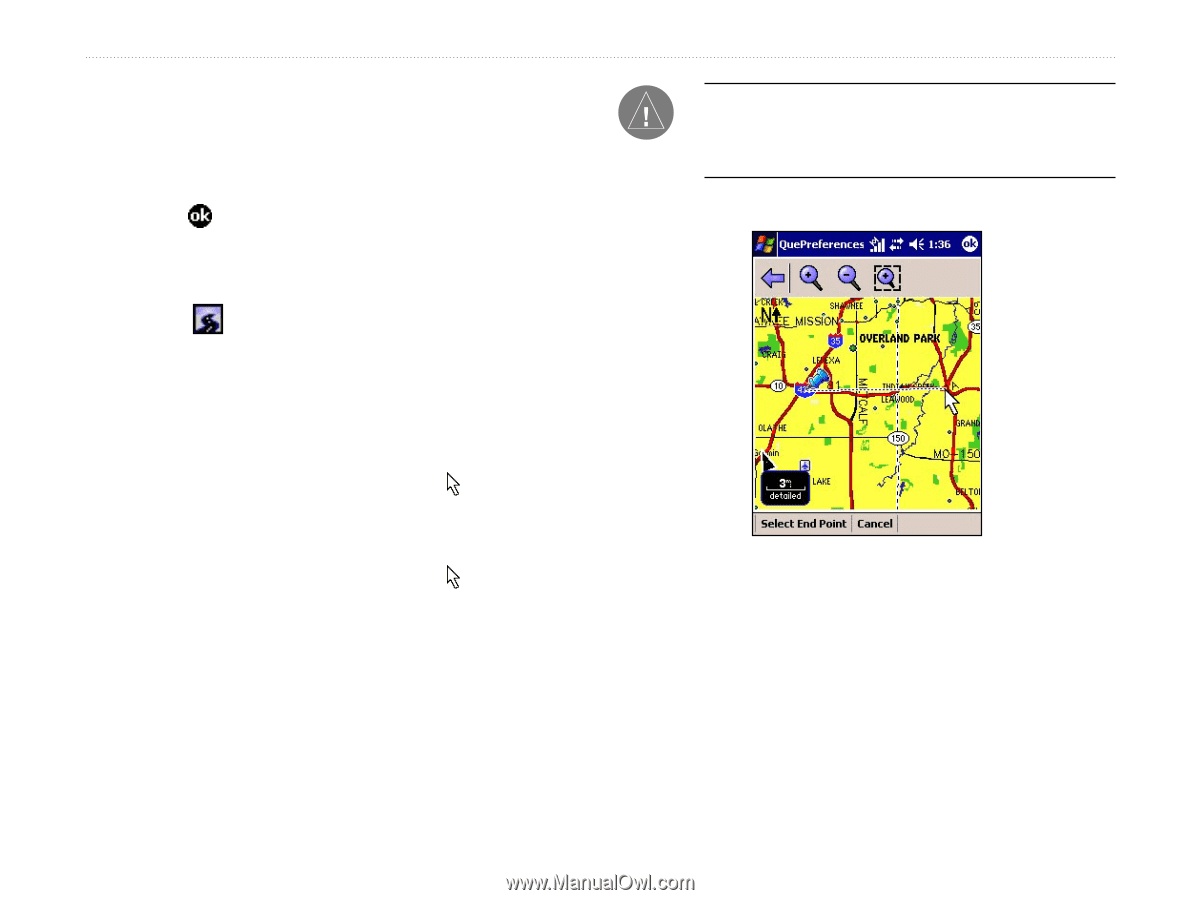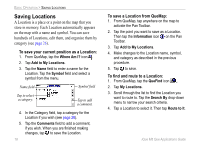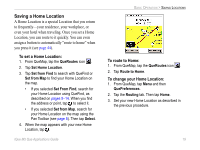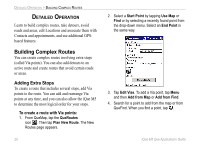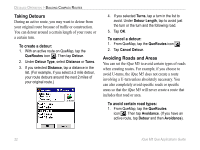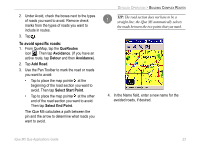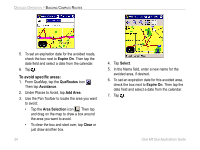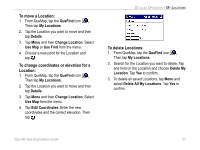Garmin iQue M5 Que Applications Guide - Page 27
To avoid specific roads, QueRoutes, Avoidance, Detour, Add Road, Select Start Point
 |
UPC - 753759047276
View all Garmin iQue M5 manuals
Add to My Manuals
Save this manual to your list of manuals |
Page 27 highlights
2. Under Avoid, check the boxes next to the types of roads you want to avoid. Remove check marks from the types of roads you want to include in routes. 3. Tap . To avoid specific roads: 1. From QueMap, tap the QueRoutes icon . Then tap Avoidance. (If you have an active route, tap Detour and then Avoidance). 2. Tap Add Road. 3. Use the Pan Toolbar to mark the road or roads you want to avoid: • Tap to place the map pointer at the beginning of the road section you want to avoid. Then tap Select Start Point. • Tap to place the map pointer at the other end of the road section you want to avoid. Then tap Select End Point. The iQue M5 calculates a path between the pin and the arrow to determine what roads you want to avoid. DETAILED OPERATION > BUILDING COMPLEX ROUTES TIP: The road section does not have to be a straight line; the iQue M5 automatically selects the roads between the two points that you mark. 4. In the Name field, enter a new name for the avoided roads, if desired. iQue M5 Que Applications Guide 23