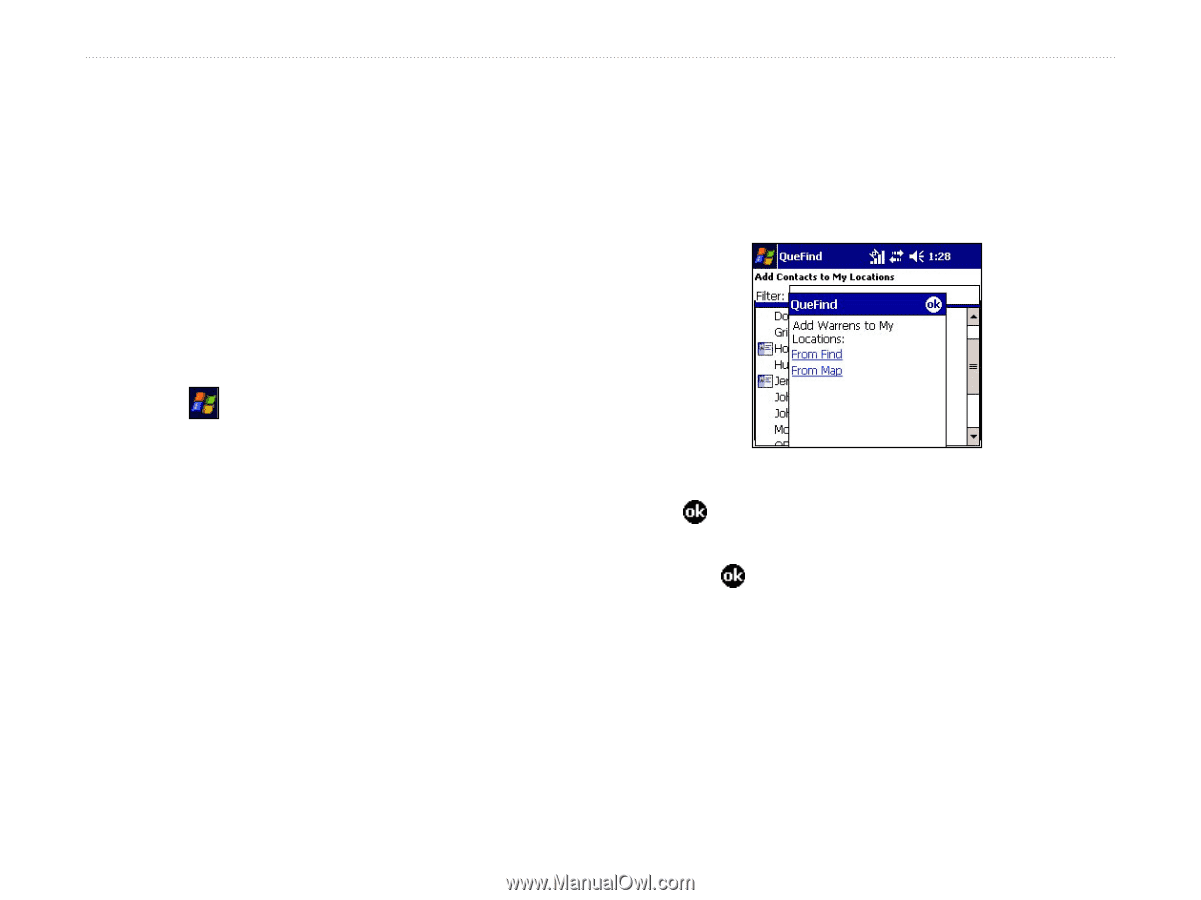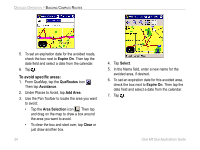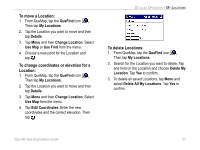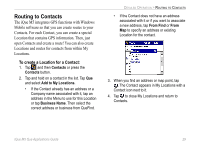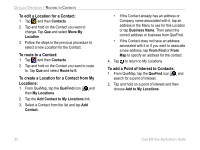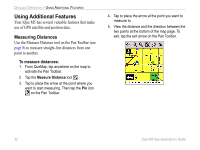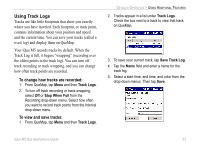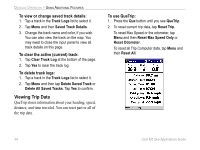Garmin iQue M5 Que Applications Guide - Page 33
Routing to Contacts, To create a Location for a Contact
 |
UPC - 753759047276
View all Garmin iQue M5 manuals
Add to My Manuals
Save this manual to your list of manuals |
Page 33 highlights
Routing to Contacts The iQue M5 integrates GPS functions with Windows Mobile software so that you can create routes to your Contacts. For each Contact, you can create a special Location that contains GPS information. Then, just open Contacts and create a route! You can also create Locations and routes for contacts from within My Locations. To create a Location for a Contact: 1. Tap and then Contacts or press the Contacts button. 2. Tap and hold on a contact in the list. Tap Que and select Add to My Locations. • If the Contact already has an address or a Company name associated with it, tap an address in the Menu to use for this Location or tap Business Name. Then select the correct address or business from QueFind. DETAILED OPERATION > ROUTING TO CONTACTS • If the Contact does not have an address associated with it or if you want to associate a new address, tap From Find or From Map to specify an address or existing Location for the contact. 3. When you find an address or map point, tap . The Contact appears in My Locations with a Contact icon next to it. 4. Tap to close My Locations and return to Contacts. iQue M5 Que Applications Guide 29