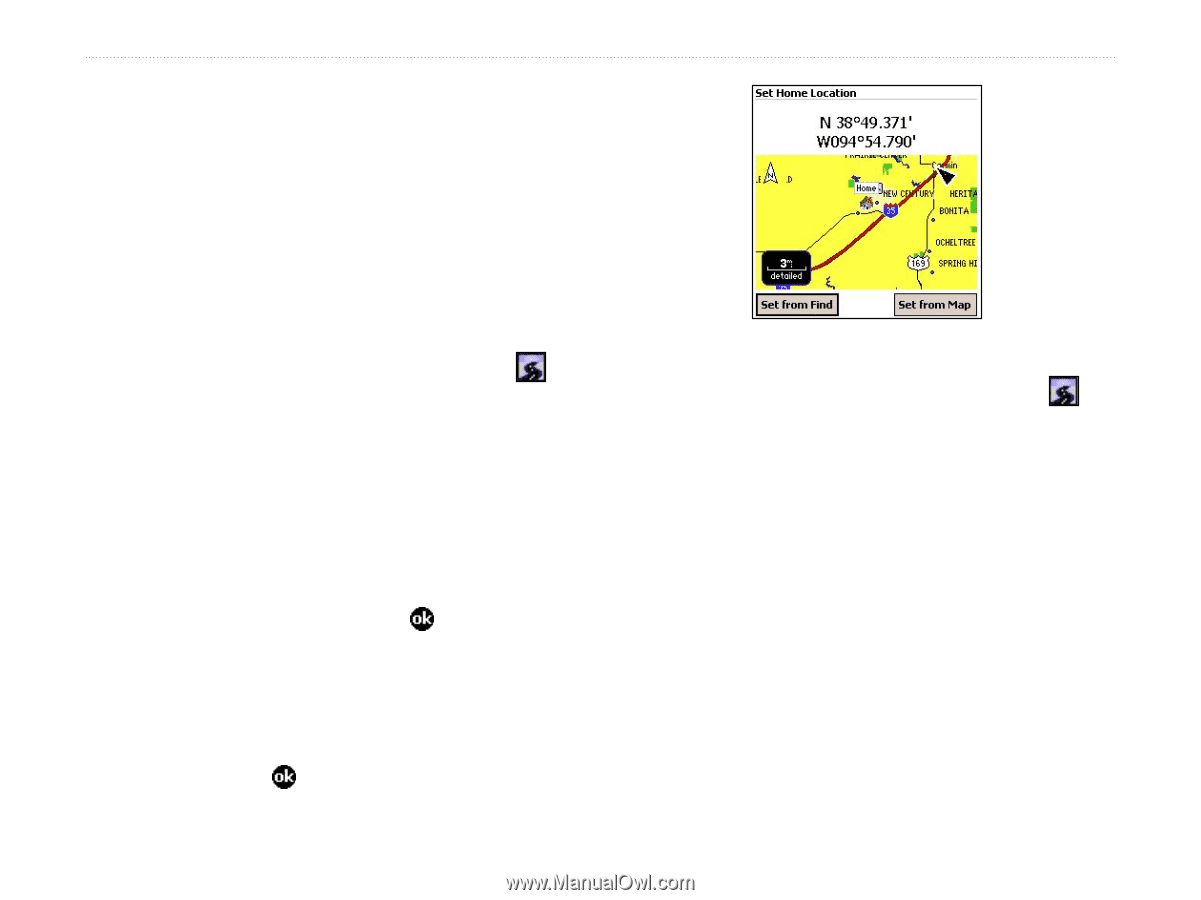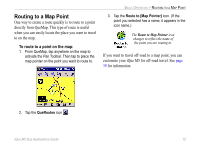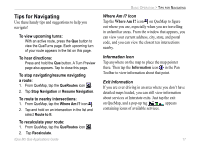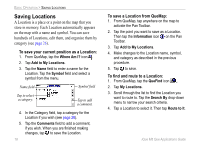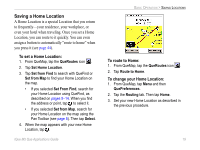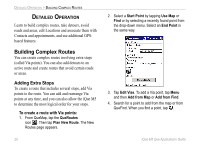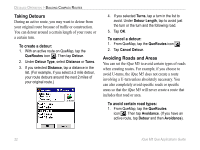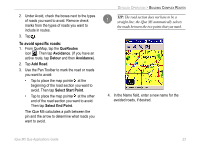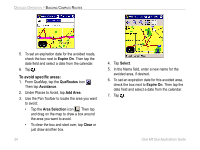Garmin iQue M5 Que Applications Guide - Page 23
Saving a Home Location, To route to Home, To change your Home Location
 |
UPC - 753759047276
View all Garmin iQue M5 manuals
Add to My Manuals
Save this manual to your list of manuals |
Page 23 highlights
Saving a Home Location A Home Location is a special Location that you return to frequently-your residence, your workplace, or even your hotel when traveling. Once you set a Home Location, you can route to it quickly. You can even assign a button to automatically "route to home" when you press it (see page 44). To set a Home Location: 1. From QueMap, tap the QueRoutes icon . 2. Tap Set Home Location. 3. Tap Set from Find to search with QueFind or Set from Map to find your Home Location on the map. • If you selected Set From Find, search for your Home Location using QueFind, as described on pages 9-14. When you find the address or point, tap to select it. • If you selected Set from Map, search for your Home Location on the map using the Pan Toolbar (see page 8). Then tap Select. 4. When the map appears with your new Home Location, tap . iQue M5 Que Applications Guide BASIC OPERATION > SAVING LOCATIONS To route to Home: 1. From QueMap, tap the QueRoutes icon . 2. Tap Route to Home. To change your Home Location: 1. From QueMap, tap Menu and then QuePreferences. 2. Tap the Routing tab. Then tap Home. 3. Set your new Home Location as described in the previous procedure. 19