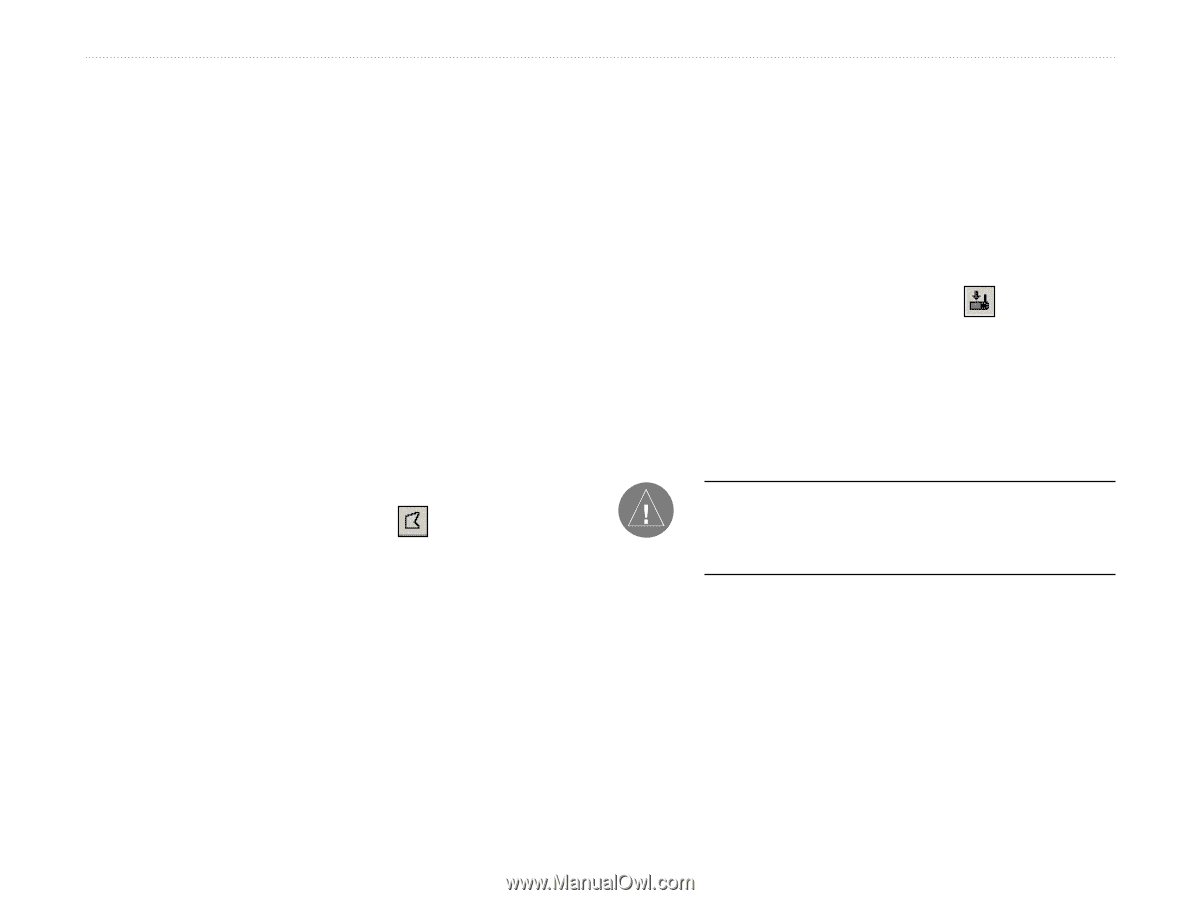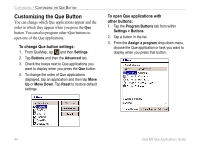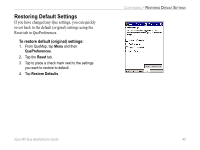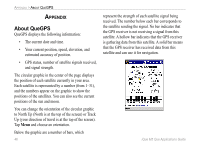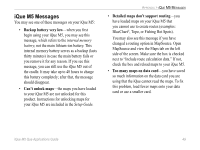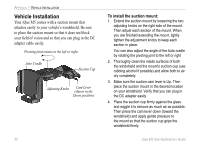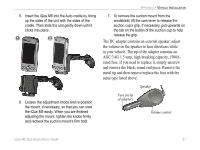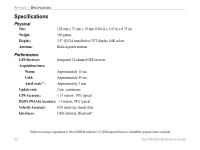Garmin iQue M5 Que Applications Guide - Page 52
Loading Detailed Maps, To transfer maps to your iQue M5 - sd
 |
UPC - 753759047276
View all Garmin iQue M5 manuals
Add to My Manuals
Save this manual to your list of manuals |
Page 52 highlights
APPENDIX > LOADING DETAILED MAPS Loading Detailed Maps To load detailed maps on your iQue M5, you must first load MapSource® City Select® mapping software on your personal computer. Follow the instructions in the Setup Guide, located with the Companion CD. Once you have loaded maps to your PC, you can transfer them to your iQue M5 in a few easy steps. To transfer maps to your iQue M5: 1. Locate and open MapSource on your personal computer. (Follow the instructions in the Setup Guide to install MapSource if you have not already done so.) 2. Set your zoom level somewhere between 30-70 mi. Then click the Map tool at the top of the window, or click Tools and then Map. 3. Click the map with the Map tool to select the detailed map area(s) you want to load on your iQue M5. Each map area appears outlined in gray. When you select a map area, it appears shaded in pink. To deselect a map area, click a shaded pink area. 4. Check the Maps tab to make sure you have enough storage space on your iQue M5 to save the maps you have selected. (64 MB total RAM available for storage). If you do not have enough room to store the maps, deselect a few map areas. You can also save maps to an SD card. 5. Click the Send To Device icon . Select your iQue M5 from the menu that appears. Select where you want to save the maps. Then click Send. 6. Wait while MapSource transfers maps to your iQue M5. NOTE: Each time you transfer detailed maps to your iQue M5, you erase any detailed maps you have loaded previously. 48 iQue M5 Que Applications Guide