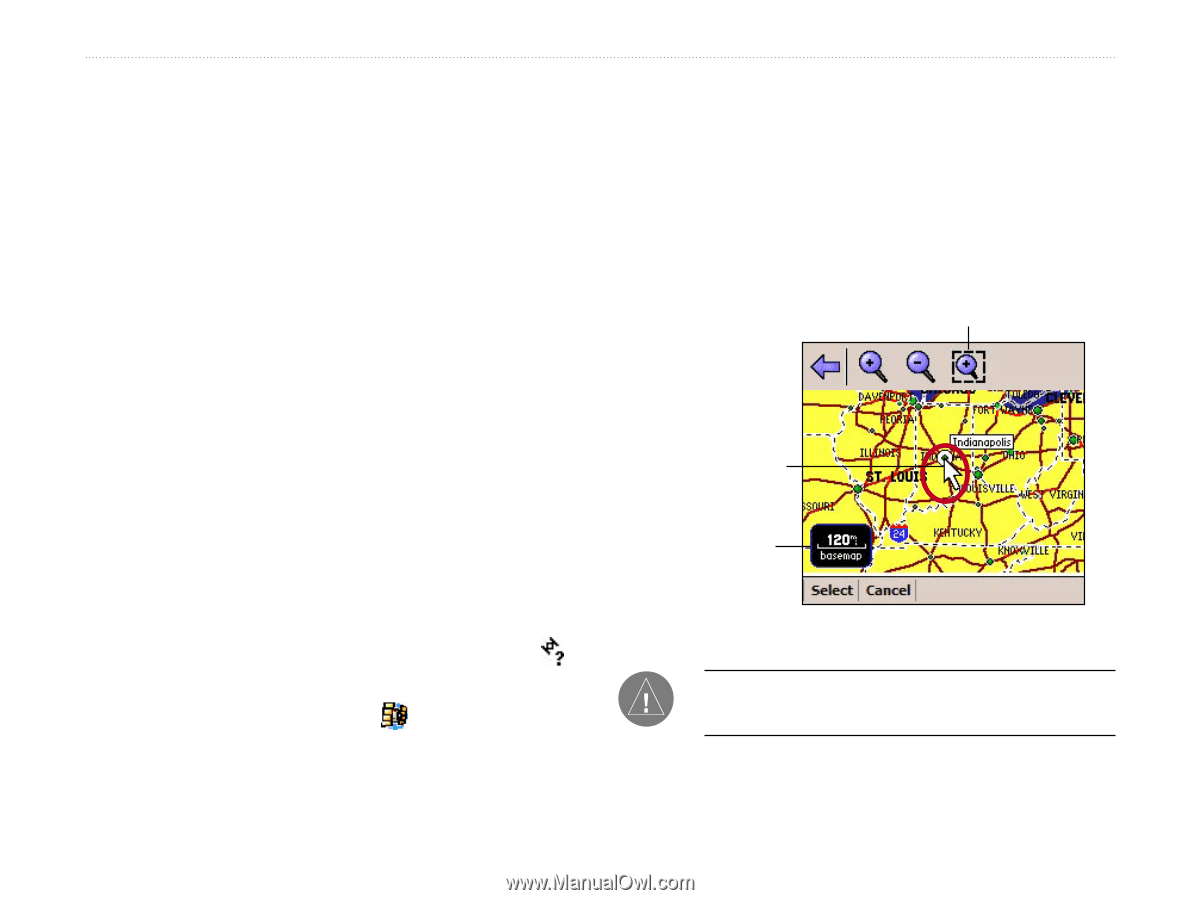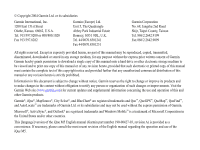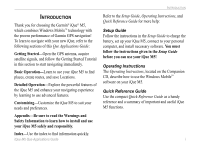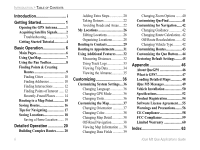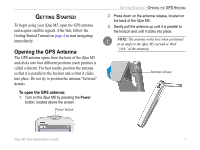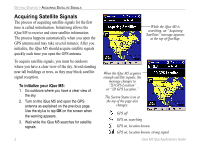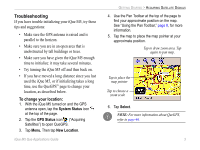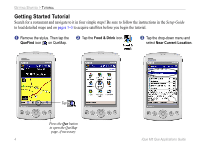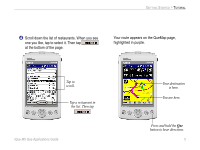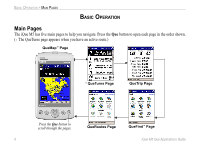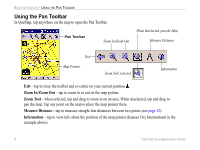Garmin iQue M5 Que Applications Guide - Page 7
Troubleshooting, To change your location - maps
 |
UPC - 753759047276
View all Garmin iQue M5 manuals
Add to My Manuals
Save this manual to your list of manuals |
Page 7 highlights
Troubleshooting If you have trouble initializing your iQue M5, try these tips and suggestions: • Make sure the GPS antenna is raised and is parallel to the horizon. • Make sure you are in an open area that is unobstructed by tall buildings or trees. • Make sure you have given the iQue M5 enough time to initialize: it may take several minutes. • Try turning the iQue M5 off and then back on. • If you have moved a long distance since you last used the iQue M5, or if initializing takes a long time, use the QueGPS™ page to change your location, as described below. To change your location: 1. With the iQue M5 turned on and the GPS antenna open, tap the System Status icon at the top of the page. 2. Tap the GPS Status icon ("Acquiring Satellites") to open QueGPS. 3. Tap Menu. Then tap New Location. iQue M5 Que Applications Guide GETTING STARTED > ACQUIRING SATELLITE SIGNALS 4. Use the Pan Toolbar at the top of the page to find your approximate position on the map. See "Using the Pan Toolbar," page 8, for more information. 5. Tap the map to place the map pointer at your approximate position. Tap to draw zoom area. Tap again to pan map. Tap to place the map pointer Tap to choose a zoom scale 6. Tap Select. NOTE: For more information about QueGPS, refer to page 46. 3