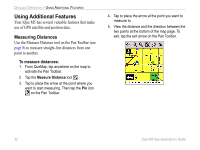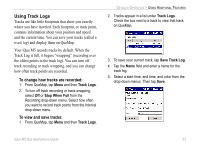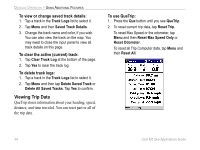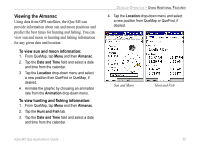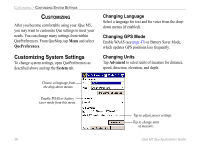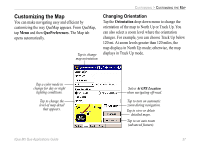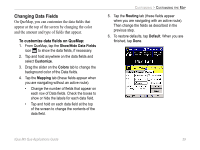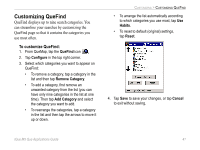Garmin iQue M5 Que Applications Guide - Page 41
Customizing the Map, Changing Orientation
 |
UPC - 753759047276
View all Garmin iQue M5 manuals
Add to My Manuals
Save this manual to your list of manuals |
Page 41 highlights
CUSTOMIZING > CUSTOMIZING THE MAP Customizing the Map You can make navigating easy and efficient by customizing the way QueMap appears. From QueMap, tap Menu and then QuePreferences. The Map tab opens automatically. Tap to change map orientation. Changing Orientation Tap the Orientation drop-down menu to change the orientation of the map to North Up or Track Up. You can also select a zoom level where the orientation changes. For example, you can choose Track Up below 120 mi. At zoom levels greater than 120 miles, the map displays in North Up mode; otherwise, the map displays in Track Up mode. Tap a color mode to change for day or night lighting conditions. Tap to change the level of map detail that appears. iQue M5 Que Applications Guide Select At GPS Location when navigating off-road. Tap to turn on automatic zoom during navigation. Tap to view or delete detailed maps. Tap to set auto zoom (advanced feature). 37