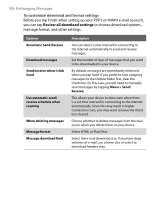HTC Advantage X7501 User Manual - Page 110
Menu > Download Message, Menu > Send, Receive, Reply, Menu > Reply All, Menu >, Forward
 |
View all HTC Advantage X7501 manuals
Add to My Manuals
Save this manual to your list of manuals |
Page 110 highlights
110 Exchanging Messages • Scroll down to the end of the message and tap Get the rest of this message; or • Tap Menu > Download Message. The message will be downloaded the next time you tap Menu > Send/ Receive to send and receive e-mail. Notes • If your company is running Microsoft Exchange Server 2007, the message downloads immediately, without waiting until the next time you synchronize. For more information about working with company e-mails, see Chapter 8. • The size column in the message list displays the local size and server size of a message. Even when an entire message has been downloaded, these numbers may differ because the size of a message can vary between the server and the device. To download an attachment An attachment appears below the subject of the message. Tapping the attachment opens the attachment if it has been fully downloaded or marks it for download the next time you send and receive e-mail. Notes • If there are multiple attachments in the message, all attachments are downloaded. • For information about setting your device to automatically download file attachments, see "Customize e-mail settings." • If your company is running Microsoft Exchange Server 2007, the attachment downloads immediately, without waiting until the next time you synchronize. For more information about working with company e-mails, see Chapter 8. To reply to or forward a message 1. Open the message and tap Reply, or Menu > Reply All, or Menu > Forward. 2. Enter your response. To quickly add common messages, tap Menu > My Text and tap a desired message. 3. To check the spelling, tap Menu > Spell Check. 4. Tap Send.