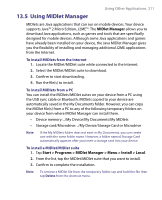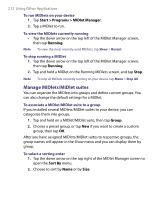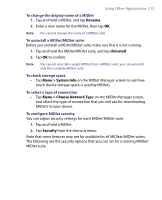HTC Advantage X7501 User Manual - Page 208
Using Adobe Reader LE, Some file formats., Start > Programs > PowerPoint Mobile, Previous
 |
View all HTC Advantage X7501 manuals
Add to My Manuals
Save this manual to your list of manuals |
Page 208 highlights
208 Using Other Applications • Some file formats. Files created in *.ppt format earlier than PowerPoint '97 and HTML files in *.htm and *.mht formats are not supported. To start a slide show presentation 1. Tap Start > Programs > PowerPoint Mobile. 2. In the presentation list, tap the slide show you want to view. 3. Tap the current slide to advance to the next slide. 4. To navigate between slides, tap > Next or Previous, or tap Go to Slide and tap the slide you want to view. If the presentation is set up as a timed slide show, slides will advance automatically. Notes • If you have zoomed in to see a slide in more detail, you cannot navigate to another slide until you zoom out. • Tapping Next or Previous may play an animation on a slide rather than navigate to another slide. To stop a slide show • In a PowerPoint Mobile presentation, tap > End Show. 13.4 Using Adobe Reader LE Adobe Reader LE allows you to open and view Portable Document Format (PDF) files. These files usually have a *.pdf file extension. To open a PDF file on your device 1. Tap Start > Programs > Adobe Reader LE. 2. Tap Open. 3. Browse to a folder and tap the PDF file you want to view. Note To open another PDF file, tap Menu > Open. Tap Browse, select the desired file, and tap Open. You can also open a PDF file from File Explorer.