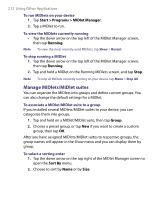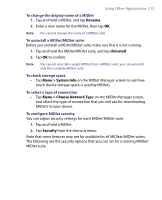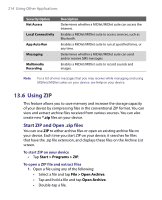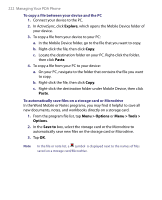HTC Advantage X7501 User Manual - Page 217
Create voice tag for a program, Make a call or launch programs using voice tags
 |
View all HTC Advantage X7501 manuals
Add to My Manuals
Save this manual to your list of manuals |
Page 217 highlights
Using Other Applications 217 Tip To ensure voice recognition accuracy, please record your voice in a quiet place. Create voice tag for a program 1. Tap Start > Settings > Personal tab > Voice Speed Dial. 2. The Application tab displays a list of all installed programs on your device. The procedure for creating a voice tag for a program is the same as the procedure for creating a voice tag for a phone number. 3. After you have created a voice tag for a program, you can then launch the program by saying the recorded voice tag after tapping Start > Programs > Voice Speed Dial. Make a call or launch programs using voice tags 1. Tap Start > Programs > Voice Speed Dial. 2. After a "beep" sound, say the recorded voice tag that you have assigned to the phone number you want to call or the program you want to launch. The system will repeat the voice tag and then dial out or launch the program automatically. Note If the system cannot recognize your voice, try again. Reduce the surrounding noises and speak more clearly To view and test the voice tags you have created 1. Tap Start > Settings > Personal tab > Voice Speed Dial. 2. The Voice Tag tab displays a list that contains all the voice tags you have created. Select an item in the list, and you can do one of the following: • Tap the Record button ( ) to rebuild the voice tag. • Tap the Play button ( ) to play the voice tag. • Tap the Delete button ( ) to delete the voice tag.