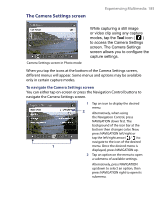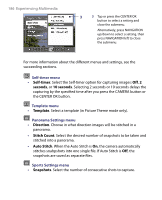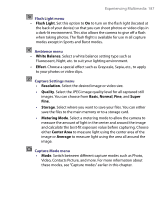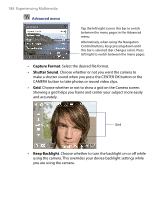HTC Advantage X7501 User Manual - Page 190
Using Pictures & Videos
 |
View all HTC Advantage X7501 manuals
Add to My Manuals
Save this manual to your list of manuals |
Page 190 highlights
190 Experiencing Multimedia 1 3 4 5 2 1 In the submenu, tap one of the properties to adjust. Alternatively, press NAVIGATION up/down to select a property. 2 To increase/decrease the value, tap the plus/minus icon or press NAVIGATION left/right. The live Camera screen on the background immediately displays the effect of changes. 3 Tap to save the settings and close the submenu. 4 Tap to reset all properties to their default. 5 Tap to close the submenu without applying and saving the changes. 12.2 Using Pictures & Videos The Pictures & Videos program collects, organizes, and sorts images and video clips in the following formats on your device. File Type Image GIF animation Video File Extensions *.bmp, *.jpg, *.gif *.gif *.avi, *.wmv, *.mp4, *.3gp You can view the pictures as a slide show, beam them, send them via e-mail, edit them, or set them as the background on the Today screen. To copy pictures, GIF animation files, and video clips to your device You can copy pictures, GIF animation files, and video files from your PC and view them on your device.