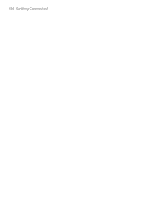HTC Advantage X7501 User Manual - Page 152
Use the device as a Bluetooth modem, Menu > Edit, Menu > Edit > Paste, Bluetooth, Devices
 |
View all HTC Advantage X7501 manuals
Add to My Manuals
Save this manual to your list of manuals |
Page 152 highlights
152 Getting Connected 3. If there are files contained in the Bluetooth shared folder on the other device, you will be able to see them on the Bluetooth Explorer screen. Select one or more files, then tap Menu > Edit and choose to cut or copy the files. 4. Tap Up twice. 5. Navigate to the folder where you want to paste the files on your device, then tap Menu > Edit > Paste. Use the device as a Bluetooth modem You can connect your device to a notebook or desktop computer through Bluetooth and use the device as a modem for the computer. Note If your computer does not have built-in Bluetooth capability, you need to connect and use a Bluetooth adapter or dongle on your computer. For the computer to use the Internet connection of your device, activate Internet Sharing on your device, then set up a Bluetooth Personal Area Network (PAN) between the computer and your device. 1. On your device, turn on Bluetooth and set it to visible mode. 2. Initiate a Bluetooth partnership from your device by following the steps in "To create a Bluetooth partnership." Alternatively, you can initiate a Bluetooth partnership from the computer by following these steps (based on Windows XP SP2): a. In the Control Panel or System Tray, double-click the Bluetooth Devices icon. b. In the Bluetooth Devices window, click Add.