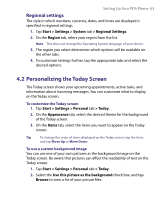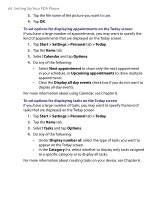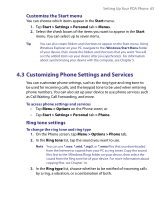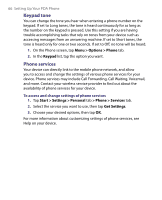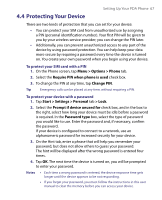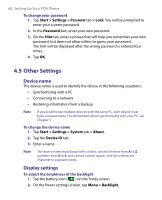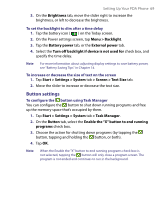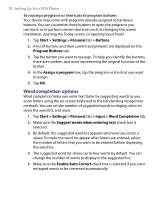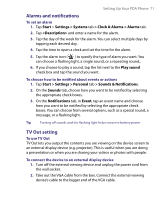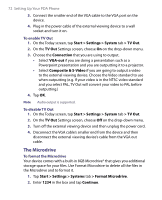HTC Advantage X7501 User Manual - Page 68
Other Settings, Device name, Display settings
 |
View all HTC Advantage X7501 manuals
Add to My Manuals
Save this manual to your list of manuals |
Page 68 highlights
68 Setting Up Your PDA Phone To change your password 1. Tap Start > Settings > Personal tab > Lock. You will be prompted to enter your current password. 2. In the Password box, enter your new password. 3. On the Hint tab, enter a phrase that will help you remember your new password, but does not allow others to guess your password. The hint will be displayed after the wrong password is entered four times. 4. Tap OK. 4.5 Other Settings Device name The device name is used to identify the device in the following situations: • Synchronizing with a PC • Connecting to a network • Restoring information from a backup Note If you synchronize multiple devices with the same PC, each device must have a unique name. For information about synchronizing with your PC, see Chapter 5. To change the device name 1. Tap Start > Settings > System tab > About. 2. Tap the Device ID tab. 3. Enter a name. Note The device name must begin with a letter, consist of letters from A to Z, numbers from 0 to 9, and cannot contain spaces. Use the underscore character to separate words. Display settings To adjust the brightness of the backlight 1. Tap the battery icon ( ) on the Today screen. 2. On the Power settings screen, tap Menu > Backlight.