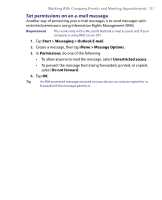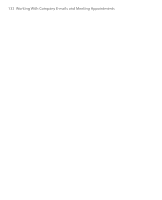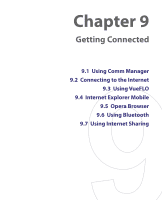HTC Advantage X7501 User Manual - Page 128
E-mail Security, Attendees, Company Directory, Search
 |
View all HTC Advantage X7501 manuals
Add to My Manuals
Save this manual to your list of manuals |
Page 128 highlights
128 Working With Company E-mails and Meeting Appointments • In a new meeting request using Calendar, tap Attendees and then tap Company Directory at the top of the list. 3. Enter the part or full contact name and tap Search. In the search results list, tap a contact to select it. Notes • You can save a contact from the Company Directory to your device by selecting the contact then tapping Menu > Save to Contacts. • You can search on the following information as long as that information is included in the Company Directory: First name, Last name, E-mail name, Display name, E-mail address, or Office location. 8.5 E-mail Security Windows Mobile® on your device protects your Outlook e-mails through Secure/Multipurpose Internet Mail Extension (S/MIME), which allows you to digitally sign and encrypt your messages. Digitally signing a message applies your certificate with the authorization key to the message. This proves to the recipient that the message is from you and not from an imposter or a hacker, and that the message has not been altered. Encryption protects the privacy of your message by converting it from plain, readable text into cipher (scrambled) text. Only the recipient who has the authorization key can decipher the message. Requirement S/MIME encryption and digital signatures for Windows Mobilebased devices are available only with Exchange Server 2003 SP2 or a later version that supports S/MIME. If you are not using one of these products, or have not yet synchronized, these options are unavailable.