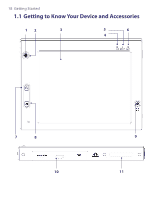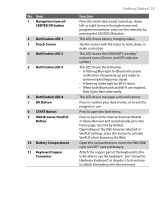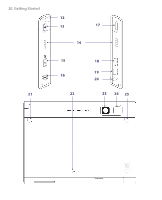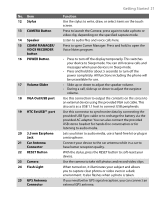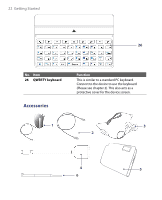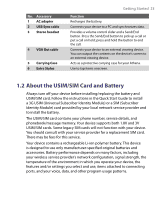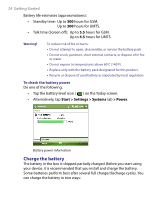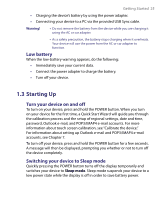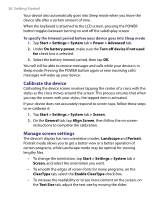HTC Advantage X7501 User Manual - Page 21
Vga Out/usb Port, Voice Recorder - antenna port
 |
View all HTC Advantage X7501 manuals
Add to My Manuals
Save this manual to your list of manuals |
Page 21 highlights
No. Item 12 Stylus 13 CAMERA Button 14 Speaker 15 COMM MANAGER/ VOICE RECORDER button 16 POWER Button 17 Volume Slider 18 VGA Out/USB port 19 HTC ExtUSB™ port 20 3.5 mm Earphone Jack 21 Car Antenna Connector 22 RESET Button 23 Camera 24 Flash Light 25 GPS Antenna Connector Getting Started 21 Function Use the stylus to write, draw, or select items on the touch screen. Press to launch the Camera; press again to take a photo or video clip, depending on the specified capture mode. Listen to audio files and voice calls here. Press to open Comm Manager. Press and hold to open the Voice Notes program. • Press to turn off the display temporarily. This switches your device to Sleep mode. You can still receive calls and messages when your device is in Sleep mode. • Press and hold (for about 5 seconds) to turn off the power completely. All functions including the phone will be unavailable for use. • Slide up or down to adjust the speaker volume. • During a call, slide up or down to adjust the earpiece volume. Use this connection to output the contents on the screen to an external device using the provided VGA out cable. This also acts as a USB 1.1 host to connect USB peripherals. Use this connector to synchronize data by connecting the provided USB Sync cable or to recharge the battery via the provided AC adapter. You can also connect the provided USB stereo headset for hands-free conversation or for listening to audio media. Lets you listen to audio media, use a hand-free kit or plug in a microphone. Connect your device to the car antenna while in a car to have better reception quality. With the stylus, press the RESET button to soft-reset your device. Use the camera to take still photos and record video clips. When turned on, it illuminates your subject and allows you to capture clear photos or video even in a dark environment. It also flashes when a photo is taken. If you need better GPS signal reception, you can connect an external GPS antenna.