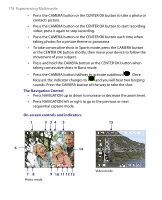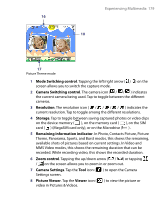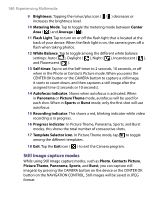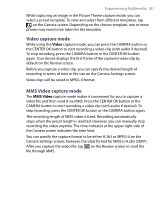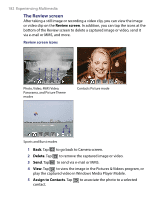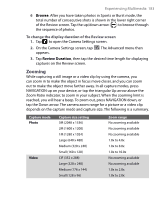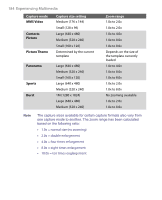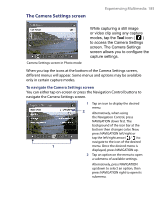HTC Advantage X7501 User Manual - Page 180
Still image capture modes, Template Selector icon
 |
View all HTC Advantage X7501 manuals
Add to My Manuals
Save this manual to your list of manuals |
Page 180 highlights
180 Experiencing Multimedia 9 Brightness. Tapping the minus/plus icon ( / ) decreases or increases the brightness level. 10 Metering Mode. Tap to toggle the metering mode between Center Area ( ) and Average ( ). 11 Flash Light. Tap to turn on or off the flash light that is located at the back of your device. When the flash light is on, the camera gives off a flash when taking photos. 12 White Balance. Tap to toggle among the different white balance settings: Auto ( ), Daylight ( ), Night ( ), Incandescent ( ), and Fluorescent ( ). 13 Self-timer. Tap to set the Self-timer to 2 seconds, 10 seconds, or off when in the Photo or Contacts Picture mode. When you press the CENTER OK button or the CAMERA button to capture a still image, it starts to count down, and then captures a still image after the assigned time (2 seconds or 10 seconds). 14 Autofocus indicator. Shows when autofocus is activated. When in Panorama or Picture Theme mode, autofocus will be used for each shot. When in Sports or Burst mode, only the first shot will use autofocus. 15 Recording indicator. This shows a red, blinking indicator while video recording is in progress. 16 Progress indicator. In Picture Theme, Panorama, Sports, and Burst modes, this shows the total number of consecutive shots. 17 Template Selector icon. In Picture Theme mode, tap to toggle among the different templates. 18 Exit. Tap the Exit icon ( ) to exit the Camera program. Still image capture modes While using Still Image capture modes, such as Photo, Contacts Picture, Picture Theme, Panorama, Sports, and Burst, you can capture still image(s) by pressing the CAMERA button on the device or the CENTER OK button on the NAVIGATION CONTROL. Still images will be saved in JPEG format.