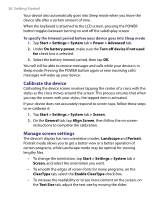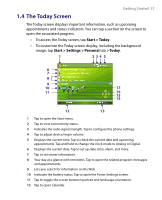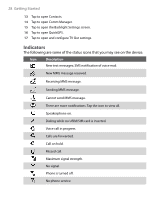HTC Advantage X7501 User Manual - Page 31
The Subdisplay, The Start menu
 |
View all HTC Advantage X7501 manuals
Add to My Manuals
Save this manual to your list of manuals |
Page 31 highlights
Getting Started 31 The Start menu The Start menu, located at the top left corner of the Today screen, displays a list of programs. You can start a program by scrolling through the programs list and then pressing the CENTER OK button, or by tapping a program with the stylus. 1 2 3 4 5 6 1 Tap to start a recently-used program. 2 Tap to switch to the Today screen. 3 Tap to start a program. The items displayed in the Start menu can be customized by tapping Start > Settings > Personal tab > Menus. 4 Tap to view and select more programs that are installed on your device. 5 Tap to change device settings. 6 Tap to see a Help topic for the current screen. 1.5 The Subdisplay The Subdisplay lets you view notifications, music info, weather, temperature and time on a designated area on the LCD screen when the keyboard is attached to the LCD screen of the main unit. The Subdisplay is automatically activated when the keyboard is pressed against the LCD screen. Note Weather, world time and temperature information are only available if the WorldMate® software is installed. For more information regarding the Subdisplay, please refer to the Quick Start Guide.