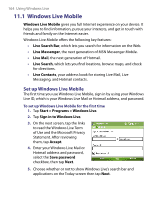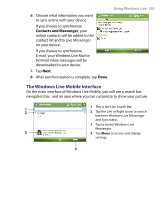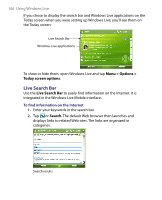HTC Advantage X7501 User Manual - Page 169
Add Windows Live contacts, Send instant messages, Menu >, Add new contact, Start > Contacts
 |
View all HTC Advantage X7501 manuals
Add to My Manuals
Save this manual to your list of manuals |
Page 169 highlights
Using Windows Live 169 Add Windows Live contacts You can add new Windows Live contacts in Live Messenger or in Contacts. To add a Windows Live contact in Live Messenger 1. Tap Menu > Add new contact. 2. Enter the e-mail address of the contact then tap OK. To add a Windows Live contact in Contacts 1. Tap Start > Contacts. 2. Tap New then tap Windows Live. 3. In the IM box, enter the e-mail address of the contact, which can be a Windows Live ID or any other e-mail address. Tip You can fill in other information about the contact, if desired. This is not absolutely necessary if you will communicate with the contact only through Windows Live Messenger or Live Mail. 4. Tap OK. 5. Follow the remaining instructions to add the new contact to your Windows Live contact list. To delete a contact 1. In the messenger, select the contact and tap Menu > Contact options > Remove contact. 2. Choose whether to block the contact. 3. Choose whether to also delete the contact from your device's contact list. 4. Tap OK. Send instant messages You can send instant messages with emoticons, and even talk by sending a voice clip. While chatting, you can send and receive files directly on a message window. You can also start conversations with several contacts and switch between their message screens, or you can invite participants to join in a conversation.