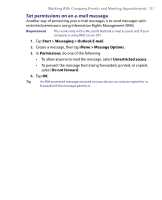HTC Advantage X7501 User Manual - Page 126
Managing Meeting Requests, Accept, Menu >, Decline
 |
View all HTC Advantage X7501 manuals
Add to My Manuals
Save this manual to your list of manuals |
Page 126 highlights
126 Working With Company E-mails and Meeting Appointments 8.3 Managing Meeting Requests When you schedule and send meeting requests from your device, you can invite attendees to your meeting and check their status to know about their availability. When you receive a meeting request, you can reply by accepting or declining the request. The meeting request also clearly indicates whether or not there are conflicting or adjacent meetings. Note You can still accept meeting requests on your device if your company is using an earlier version of Microsoft Exchange Server, but some features will not be enabled. To use the features mentioned in this section, your company must be using Microsoft Exchange Server 2007 or higher. To reply to a meeting request 1. When you receive a meeting request e-mail, a notification message will be displayed on your device. Tap View to open the e-mail. 2. Tap Accept to reply and accept the meeting request, or tap Menu > Decline if you cannot attend the meeting. Tips • Before responding, you can check your availability during the time of the requested meeting by tapping View your calendar. • If the time of the meeting conflicts with your other appointments, a "Scheduling Conflict" status appears on top of the e-mail. 3. Choose whether or not to edit your response e-mail before sending then tap OK: 4. If you accepted the meeting request, it will automatically be added as an appointment in Calendar on your device.