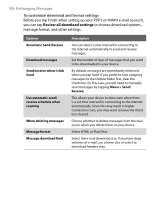HTC Advantage X7501 User Manual - Page 111
To view and reply to HTML e-mails
 |
View all HTC Advantage X7501 manuals
Add to My Manuals
Save this manual to your list of manuals |
Page 111 highlights
Exchanging Messages 111 Tips • To see more header information, scroll up. • To always include the original message, from the list view, tap Menu > Tools > Options > Message tab, and select the When replying to e-mail, include body check box. • In the Outlook E-mail account, you will send less data if you do not edit the original message. This may reduce data transfer costs based on your rate plan. To view and reply to HTML e-mails You can receive, view and reply to HTML e-mails from any type of e-mail account. The HTML format is retained, without layout shifting or resizing. Note HTML e-mail support in Outlook Mobile is available only if your company is using Microsoft Exchange Server 2007. 1. Set the message format to HTML. To find out how to set the message format, see "Customize e-mail settings." 2. Tap Start > Messaging then select an e-mail account. 3. Open an HTML e-mail that you received. 4. Tap the Tap to scroll right option to be able to scroll sideways and get a complete horizontal view of the message. 5. Tap Get the rest of this message that's shown at the bottom of the message to download and view the whole message. 6. If the e-mail does not download immediately, tap Menu > Send/ Receive. 7. If images do not immediately appear on the message, tap Internet pictures blocked then tap Download Internet pictures. 8. Tap Menu and choose whether to reply to the sender(s) or forward the message. 9. Enter your response then tap Send. Tip E-mail can contain hyperlinks to Web pages.