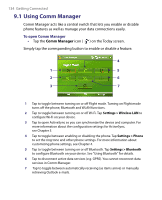HTC Advantage X7501 User Manual - Page 139
Dial-up, Work network connections, Finish, Start > Settings > Connections, > Connections
 |
View all HTC Advantage X7501 manuals
Add to My Manuals
Save this manual to your list of manuals |
Page 139 highlights
Getting Connected 139 6. Enter the user name and password, only if required. 7. Tap Finish. Notes • To view help information for any screen, tap the help icon ( ). • To modify your connection settings, tap Manage existing connections on the Connections screen, and complete the connection wizard. Dial-up When you use your device to dial up to your ISP and connect to the Internet, you will be billed by the number of minutes that you use. To set up a dial-up connection to your ISP To establish a dial-up connection on your device, you need the same settings that you normally use when you dial up from your computer. This includes the ISP server phone number, your user name and password. 1. Tap Start > Settings > Connections tab > Connections. 2. Under MEdia Net, tap Add a new modem connection. 3. On the Make New Connection screen, enter a name for the connection. 4. In the Select a modem list, select Cellular Line, then tap Next. 5. Enter the ISP server phone number, then tap Next. 6. Enter your user name, password, and any other information required by your ISP. 7. Tap Finish. Work network connections A Virtual Private Network (VPN) connection allows you to access your company network through your device's Internet connection. Whereas a proxy connection lets you access the Internet using an existing connection to your corporate or WAP network. To set up a connection to a private network 1. Obtain the following information from your network administrator: • Server phone number • User name • Password • Domain (and other required settings, such as IP address)