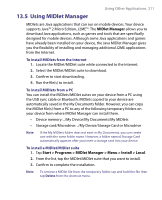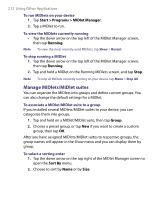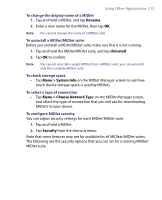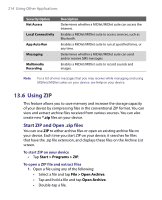HTC Advantage X7501 User Manual - Page 214
Using ZIP, Start ZIP and Open .zip files
 |
View all HTC Advantage X7501 manuals
Add to My Manuals
Save this manual to your list of manuals |
Page 214 highlights
214 Using Other Applications Security Option Net Access Local Connectivity App Auto Run Messaging Multimedia Recording Description Determines whether a MIDlet/MIDlet suite can access the Internet. Enables a MIDlet/MIDlet suite to access services, such as Bluetooth. Enables a MIDlet/MIDlet suite to run at specified times, or any time. Determines whether a MIDlet/MIDlet suite can send and/or receive SMS messages. Enables a MIDlet/MIDlet suite to record sounds and images. Note For a list of error messages that you may receive while managing and using MIDlets/MIDlet suites on your device, see Help on your device. 13.6 Using ZIP This feature allows you to save memory and increase the storage capacity of your device by compressing files in the conventional ZIP format. You can view and extract archive files received from various sources. You can also create new *.zip files on your device. Start ZIP and Open .zip files You can use ZIP to either archive files or open an existing archive file on your device. Each time you start ZIP on your device, it searches for files that have the .zip file extension, and displays these files on the Archive List screen. To start ZIP on your device • Tap Start > Programs > ZIP. To open a ZIP file and extract files 1. Open a file using any of the following: • Select a file and tap File > Open Archive. • Tap and hold a file and tap Open Archive. • Double-tap a file.