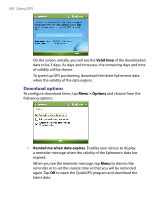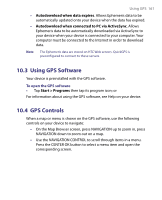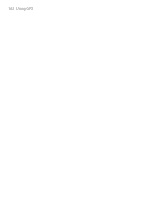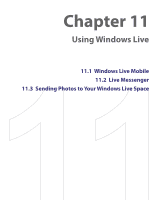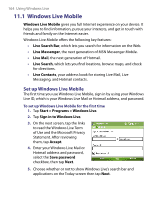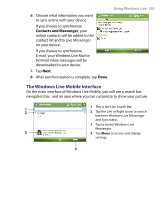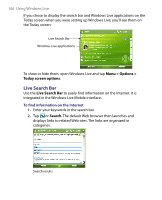HTC Advantage X7501 User Manual - Page 165
The Windows Live Mobile interface, Contacts and Messenger
 |
View all HTC Advantage X7501 manuals
Add to My Manuals
Save this manual to your list of manuals |
Page 165 highlights
6. Choose what information you want to sync online with your device. If you choose to synchronize Contacts and Messenger, your online contacts will be added to the contact list and to Live Messenger on your device. If you choose to synchronize E-mail, your Windows Live Mail or Hotmail inbox messages will be downloaded to your device. 7. Tap Next. 8. After synchronization is complete, tap Done. Using Windows Live 165 The Windows Live Mobile interface On the main interface of Windows Live Mobile, you will see a search bar, navigation bar, and an area where you can customize to show your picture. 1 1 This is the Live Search Bar. 2 2 Tap the Left or Right arrow to switch between Windows Live Messenger and Sync status. 3 Tap to access Windows Live Messenger. 3 4 Tap Menu to access and change settings. 4