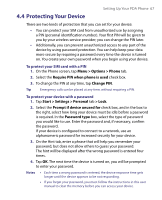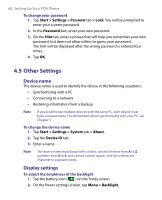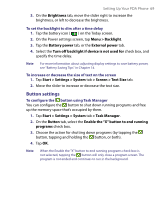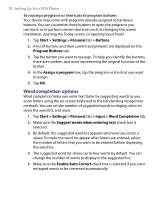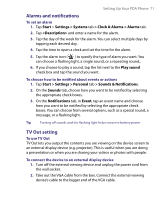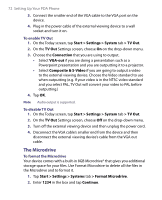HTC Advantage X7501 User Manual - Page 72
The Microdrive, Start, > Settings >, System, TV Out, Connection, VGA-out, Composite & S-Video
 |
View all HTC Advantage X7501 manuals
Add to My Manuals
Save this manual to your list of manuals |
Page 72 highlights
72 Setting Up Your PDA Phone 3. Connect the smaller end of the VGA cable to the VGA port on the device. 4. Plug in the power cable of the external viewing device to a wall socket and turn it on. To enable TV Out 1. On the Today screen, tap Start > Settings > System tab > TV Out. 2. On the TV Out Settings screen, choose On on the drop-down menu. 3. Choose the Connection that you are using to output. • Select VGA-out if you are doing a presentation such as a Powerpoint presentation and you are outputting it to a projector. • Select Composite & S-Video if you are going to output a video to the external viewing device. Choose the Video standard to use when outputting (e.g. If your video is in the NTSC video standard and you select PAL, TV Out will convert your video to PAL before outputting.) 4. Tap OK. Note Audio output is supported. To disable TV Out 1. On the Today screen, tap Start > Settings > System tab > TV Out. 2. On the TV Out Settings screen, choose Off on the drop-down menu. 3. Turn off the external viewing device and then unplug the power cord. 4. Disconnect the VGA cable's smaller end from the device and then disconnect the external viewing device's cable from the VGA out cable. The Microdrive To format the Microdrive Your device comes with a built-in 8GB Microdrive® that gives you additional storage space for your files. Use Format Microdrive to delete all the files in the Microdrive and to format it. 1. Tap Start > Settings > Systems tab > Format Microdrive. 2. Enter 1234 in the box and tap Continue.