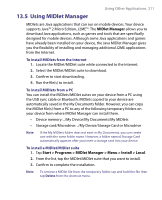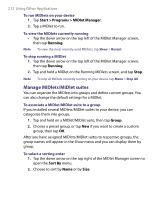HTC Advantage X7501 User Manual - Page 207
Excel Mobile, 13.3 Viewing Slide Shows with PowerPoint Mobile, Enter, PowerPoint Mobile, Notes.
 |
View all HTC Advantage X7501 manuals
Add to My Manuals
Save this manual to your list of manuals |
Page 207 highlights
Using Other Applications 207 13.2 Excel Mobile Excel Mobile makes it easy for you to open and edit Excel workbooks and templates created on your PC. You can also create new workbooks and templates on your device. To create an Excel file 1. In Excel Mobile, tap New. You will see either a blank worksheet or template, depending on what you've selected as the default template. 2. Tap a cell to select it. Using the on-screen keyboard, enter your data then tap the Enter key. 3. Tap Menu, then choose whether to insert cells, charts, symbols or functions, format rows and columns, and more. 4. When finished, tap OK to save and close the file. Tips • Work in full-screen mode to see as much of your workbook as possible. • Tap View > Zoom and select a percentage so that you can easily read the worksheet. Note Excel Mobile does not fully support some features such as formulas and cell comments. Some data and formatting may be lost when you save the workbook on your device. To see a complete list of features that are not supported in Word Excel, see Help on your device. 13.3 Viewing Slide Shows with PowerPoint Mobile With PowerPoint Mobile, you can open and view slide show presentations created on your PC. Slide shows in *.ppt and *.pps format created using PowerPoint '97 and later can be viewed in PowerPoint Mobile. Many presentation elements built into the slide shows such as slide transitions and animations will play back on the device. If the presentation is set up as a timed slide show, one slide will advance to the next automatically. Links to URLs are also supported. Features not supported in PowerPoint Mobile include: • Notes. Notes written for slides will not be visible. • Rearranging or editing slides. PowerPoint Mobile is a viewer only.