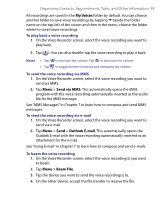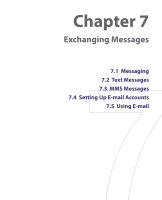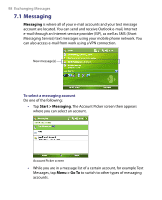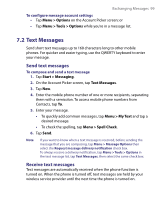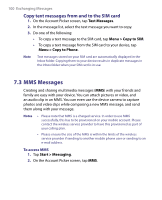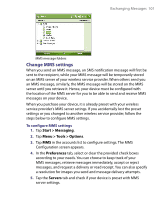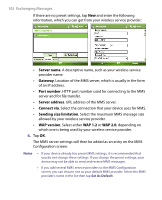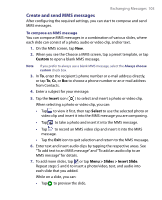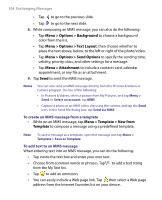HTC Advantage X7501 User Manual - Page 99
Text Messages
 |
View all HTC Advantage X7501 manuals
Add to My Manuals
Save this manual to your list of manuals |
Page 99 highlights
Exchanging Messages 99 To configure message account settings • Tap Menu > Options on the Account Picker screen; or • Tap Menu > Tools > Options while you're in a message list. 7.2 Text Messages Send short text messages up to 160 characters long to other mobile phones. For quicker and easier typing, use the QWERTY keyboard to enter your message. Send text messages To compose and send a text message 1. Tap Start > Messaging. 2. On the Account Picker screen, tap Text Messages. 3. Tap New. 4. Enter the mobile phone number of one or more recipients, separating them with a semicolon. To access mobile phone numbers from Contacts, tap To. 5. Enter your message. • To quickly add common messages, tap Menu > My Text and tap a desired message. • To check the spelling, tap Menu > Spell Check. 6. Tap Send. Note If you want to know when a text message is received, before sending the message that you are composing, tap Menu > Message Options then select the Request message delivery notification check box. To always receive a delivery notification, tap Menu > Tools > Options in the text message list, tap Text Messages, then select the same check box. Receive text messages Text messages are automatically received when the phone function is turned on. When the phone is turned off, text messages are held by your wireless service provider until the next time the phone is turned on.