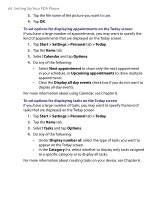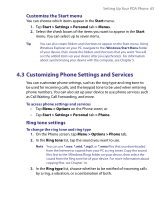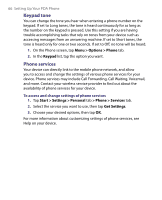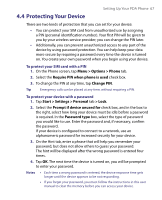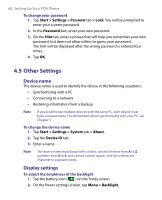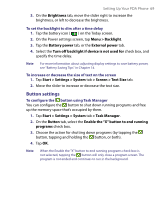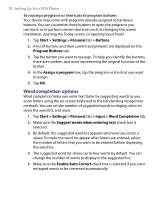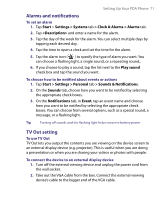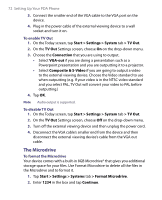HTC Advantage X7501 User Manual - Page 69
Button settings, > Screen > Text Size
 |
View all HTC Advantage X7501 manuals
Add to My Manuals
Save this manual to your list of manuals |
Page 69 highlights
Setting Up Your PDA Phone 69 3. On the Brightness tab, move the slider right to increase the brightness, or left to decrease the brightness. To set the backlight to dim after a time delay 1. Tap the battery icon ( ) on the Today screen. 2. On the Power settings screen, tap Menu > Backlight. 3. Tap the Battery power tab, or the External power tab. 4. Select the Turn off backlight if device is not used for check box, and specify the time delay. Note For more information about adjusting display settings to save battery power, see "Battery Saving Tips" in Chapter 14. To increase or decrease the size of text on the screen 1. Tap Start > Settings > System tab > Screen > Text Size tab. 2. Move the slider to increase or decrease the text size. Button settings To configure the button using Task Manager You can configure the button to shut down running programs and free up the memory space that's occupied by them. 1. Tap Start > Settings > System tab > Task Manager. 2. On the Button tab, select the Enable the "X" button to end running programs check box. 3. Choose the action for shutting down programs (by tapping the button, tapping and holding the button, or both). 4. Tap OK. Note When the Enable the "X" button to end running programs check box is not selected, tapping the button will only close a program screen. The program is not ended and continues to run in the background.