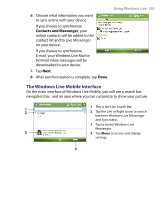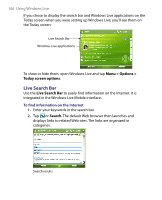HTC Advantage X7501 User Manual - Page 170
Send IM, Menu > End, conversation, Menu > End all conversations, Menu > Add emoticon
 |
View all HTC Advantage X7501 manuals
Add to My Manuals
Save this manual to your list of manuals |
Page 170 highlights
170 Using Windows Live To start and end conversations 1. In the contact list, select a contact then tap Send IM to open a message screen. Your display name Windows Live contacts 2. Send an instant message. See "To send an instant message with emoticon" for details. 3. To start a conversation with another contact, tap to go back to the contact list, then select another contact and tap Send IM again. Another message screen opens. 4. To switch from one message screen to another, tap the display picture of the contact whom you want to talk to. Pictures of contacts whom you're talking to 5. To end a conversation with the current contact, tap Menu > End conversation. 6. To end all active conversations, tap Menu > End all conversations. To send an instant message with emoticon 1. Select a contact and start a conversation. 2. Enter your text message in the text entry area of the message screen. 3. To add an emoticon, tap Menu > Add emoticon then tap an icon from the list of emoticons. 4. Tap Send. Tips • To send a file, tap Menu > Send. You can choose to send a picture, voice clip or any file. • To invite one or more contacts to the conversation, tap Menu > Options > Add participant.