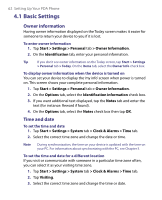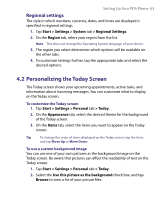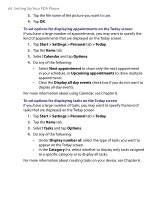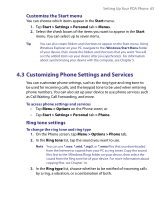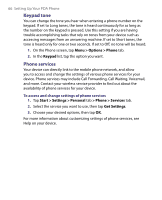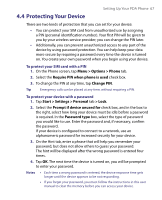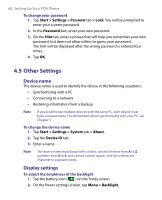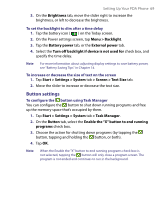HTC Advantage X7501 User Manual - Page 64
Start > Settings > Personal, Setting Up Your PDA Phone - specifications
 |
View all HTC Advantage X7501 manuals
Add to My Manuals
Save this manual to your list of manuals |
Page 64 highlights
64 Setting Up Your PDA Phone 3. Tap the file name of the picture you want to use. 4. Tap OK. To set options for displaying appointments on the Today screen If you have a large number of appointments, you may want to specify the kind of appointments that are displayed on the Today screen. 1. Tap Start > Settings > Personal tab > Today. 2. Tap the Items tab. 3. Select Calendar and tap Options. 4. Do any of the following: • Select Next appointment to show only the next appointment in your schedule, or Upcoming appointments to show multiple appointments. • Clear the Display all day events check box if you do not want to display all-day events. For more information about using Calendar, see Chapter 6. To set options for displaying tasks on the Today screen If you have a large number of tasks, you may want to specify the kind of tasks that are displayed on the Today screen. 1. Tap Start > Settings > Personal tab > Today. 2. Tap the Items tab. 3. Select Tasks and tap Options. 4. Do any of the following: • Under Display number of, select the type of tasks you want to appear on the Today screen. • In the Category list, select whether to display only tasks assigned to a specific category or to display all tasks. For more information about creating tasks on your device, see Chapter 6.