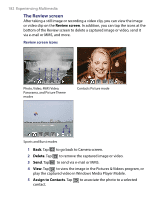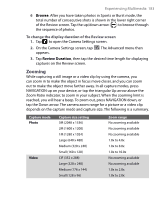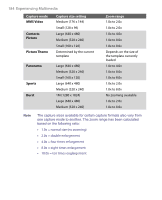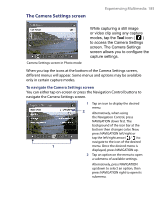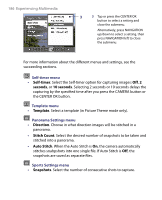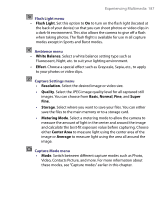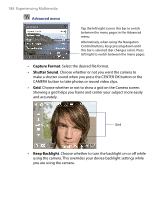HTC Advantage X7501 User Manual - Page 187
Flash Light, White Balance, Effect, Resolution, Quality, Basic, Normal, Super, Storage, Metering Mode
 |
View all HTC Advantage X7501 manuals
Add to My Manuals
Save this manual to your list of manuals |
Page 187 highlights
Experiencing Multimedia 187 Flash Light menu • Flash Light. Set this option to On to turn on the flash light (located at the back of your device) so that you can shoot photos or video clips in a dark-lit environment. This also allows the camera to give off a flash when taking photos. The flash flight is available for use in all capture modes except in Sports and Burst modes. Ambience menu • White Balance. Select a white balance setting type such as Fluorescent, Night, etc. to suit your lighting environment. • Effect. Choose a special effect such as Grayscale, Sepia, etc., to apply to your photos or video clips. Capture Settings menu • Resolution. Select the desired image or video size. • Quality. Select the JPEG image quality level for all captured still images. You can choose from Basic, Normal, Fine, and Super Fine. • Storage. Select where you want to save your files. You can either save the files to the main memory or to a storage card. • Metering Mode. Select a metering mode to allow the camera to measure the amount of light in the center and around the image and calculate the best-fit exposure value before capturing. Choose either Center Area to measure light using the center area of the image or Average to measure light using the area all around the image. Capture Mode menu • Mode. Switch between different capture modes such as Photo, Video, Contacts Picture, and more. For more information about these modes, see "Capture modes" earlier in this chapter.