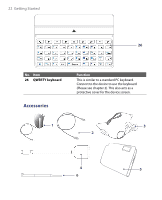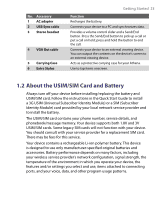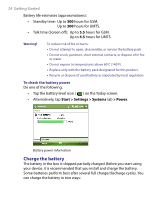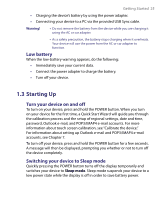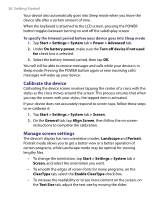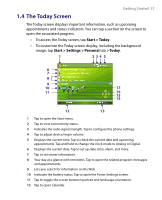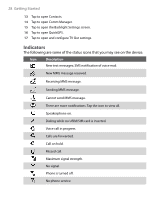HTC Advantage X7501 User Manual - Page 27
The Today Screen, Start > Today, Start > Settings > Personal, > Today
 |
View all HTC Advantage X7501 manuals
Add to My Manuals
Save this manual to your list of manuals |
Page 27 highlights
Getting Started 27 1.4 The Today Screen The Today screen displays important information, such as upcoming appointments and status indicators. You can tap a section on the screen to open the associated program. • To access the Today screen, tap Start > Today. • To customize the Today screen display, including the background image, tap Start > Settings > Personal tab > Today. 1 234 5 6 7 8 9 10 17 11 16 15 14 12 13 1 Tap to open the Start menu. 2 Tap to view connectivity status. 3 Indicates the radio signal strength. Tap to configure the phone settings. 4 Tap to adjust device/ringer volume. 5 Displays the current time. Tap to check the current date and upcoming appointments. Tap and hold to change the clock mode to Analog or Digital. 6 Displays the current date. Tap to set up date, time, alarm, and more. 7 Tap to set owner information. 8 Your day at a glance with reminders. Tap to open the related program: messages and appointments. 9 Lets you search for information on the Web. 10 Indicates the battery status. Tap to open the Power Settings screen. 11 Tap to toggle the screen between portrait and landscape orientation. 12 Tap to open Calendar.