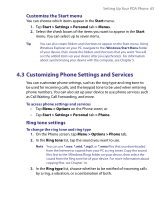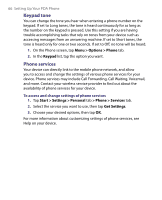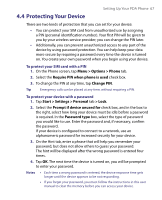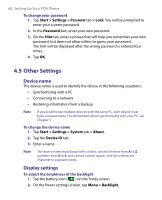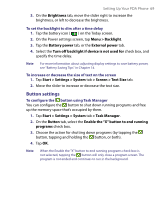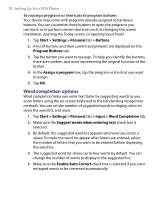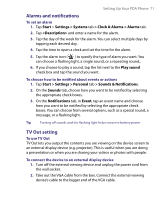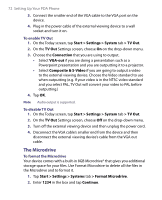HTC Advantage X7501 User Manual - Page 70
Word completion options, > Input > Word Completion
 |
View all HTC Advantage X7501 manuals
Add to My Manuals
Save this manual to your list of manuals |
Page 70 highlights
70 Setting Up Your PDA Phone To reassign programs or shortcuts to program buttons Your device may come with programs already assigned to hardware buttons. You can customize these buttons to open the programs you use most, or to perform certain shortcuts such as changing the screen orientation, opening the Today screen, or opening Input Panel. 1. Tap Start > Settings > Personal tab > Buttons. 2. A list of buttons and their current assignments are displayed on the Program Buttons tab. 3. Tap the button you want to reassign. To help you identify the buttons, there are numbers and icons representing the original function of the button. 4. In the Assign a program box, tap the program or shortcut you want to assign. 5. Tap OK. Word completion options Word completion helps you enter text faster by suggesting words as you enter letters using the on-screen keyboard or the handwriting recognition methods. You can set the number of suggested words to display, when to show the word list, and more. 1. Tap Start > Settings > Personal tab > Input > Word Completion tab. 2. Make sure the Suggest words when entering text check box is selected. 3. By default, the suggested word list appears whenever you enter a space. To make the word list appear after letters are entered, select the number of letters that you want to be entered before displaying the word list. 4. The suggested word list shows up to four words by default. You can change the number of words to display in the suggested list. 5. Make sure the Enable Auto Correct check box is selected if you want mistyped words to be corrected automatically.