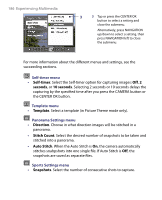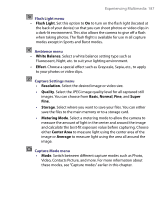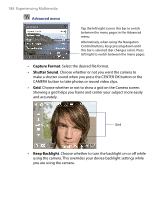HTC Advantage X7501 User Manual - Page 191
Start > Programs > Pictures & Videos, To view pictures, To play GIF animation files
 |
View all HTC Advantage X7501 manuals
Add to My Manuals
Save this manual to your list of manuals |
Page 191 highlights
Experiencing Multimedia 191 • Copy the pictures, GIF animation files, and video files from your PC or a storage card to the My Pictures folder on your device. (You can also copy video files to the My Videos folder.) For more information about copying files from your PC to your device, see ActiveSync Help on your PC. Note You can also copy pictures, GIF animation files, and video files from your PC to your device using a memory card. Insert the memory card into the memory card slot on your device, then copy the files from your PC to the folder you created on the memory card. To view pictures 1. Tap Start > Programs > Pictures & Videos. The images in the My Pictures folder appear as thumbnails by default. 2. Select a picture and tap View. If you cannot find a picture in the default My Pictures folder, go to another folder by tapping the Down arrow ( ). To play GIF animation files 1. Tap Start > Programs > Pictures & Videos. 2. Select a GIF animation file and tap View. The GIF Animation program then opens and plays the animation. The down arrow GIF animation icon Tap to view the selected image To play videos with audio 1. Tap Start > Programs > Pictures & Videos. By default, the contents of the My Pictures folder will be shown.